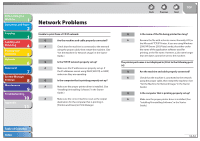Canon imageCLASS MF4690 imageCLASS MF4690 Reference Guide - Page 311
ADD>. See RX MAC Address Settings, on p. 6-40., double-click [Entire Network]
 |
View all Canon imageCLASS MF4690 manuals
Add to My Manuals
Save this manual to your list of manuals |
Page 311 highlights
Before Using the Machine 1 Document and Paper 2 Copying 3 Sending and Receiving 4 Printing and Scanning 5 Network 6 Remote UI 7 System Manager Settings 8 Maintenance 9 Troubleshooting 10 Appendix 11 Back Previous Next TOP Q Are the settings for Unable to send data/share files (Windows File Sharing). correct? Q Are File sharing settings for the shared folder A If the MAC address of a computer specified in correct? is not correct, you cannot set the machine setting items or browse information on A Check the following settings: the machine. Check the settings for . (See "RX MAC Address Settings," on p. 6-40.) Explorer → double-click [Entire Network] → check that the computer you want to share is listed there. Q Is or is to You can also check for the computer as follows: On ? the [Start] menu, point to [Find] → [Computer] → enter the name of the computer you want to share A Set and to . → check that the computer is on the network. (See "SNMP," on p. 6-8.) - If the computer you want to share is listed, double- click its icon to see whether the shared name of the Q Does the SNMP community name match? folder you want to share is listed. - If the shared name does not appear, see A If you use an SNMP community name different from "Configuring a Shared Folder," on p. 6-23 and then the one stored in the machine to access the machine check the shared folder settings. from a utility, the utility will not detect the machine. In this case, check the SNMP community name. (See Q Is an error message or code displayed on the LCD "SNMP," on p. 6-8.) of the machine? A After confirming the error message, see "LCD Messages," on p. 10-13 and perform the necessary operations according to the error message displayed. Table of Contents Index 10-54