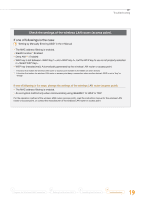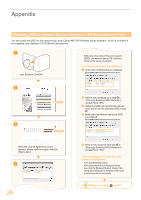Canon imageCLASS MF4880dw Wireless Guide - Page 15
Change the WEP authentication method on the machine to <Shared Key>.
 |
View all Canon imageCLASS MF4880dw manuals
Add to My Manuals
Save this manual to your list of manuals |
Page 15 highlights
Troubleshooting Could not connect. Check PSK settings. Close Action • Enter the correct network key and repeat the setup. If the message still appears: Check network connection referring to "Cannot Connect to the Network" (P.18). Shared Key auth. failed. Check WEP settings. Close Action • Enter the correct network key and repeat the setup. If the message still appears: Change the WEP encryption on the router to "Shared Key," or change the WEP authentication method on the machine to . Configure all the settings manually to change the setting to . (See the e-Manual) Open authentication failed. Check WEP settings. Close Action • Change the WEP authentication method on the machine to . Configure all the settings manually to change the setting to . (See the e-Manual) If the message still appears: Change the MAC address for the machine and the computer you are using to the allowed settings. 1 Prepare for Wireless LAN Connection 2 Setting the Wireless LAN 3 Installing the Software 4 Troubleshooting 15