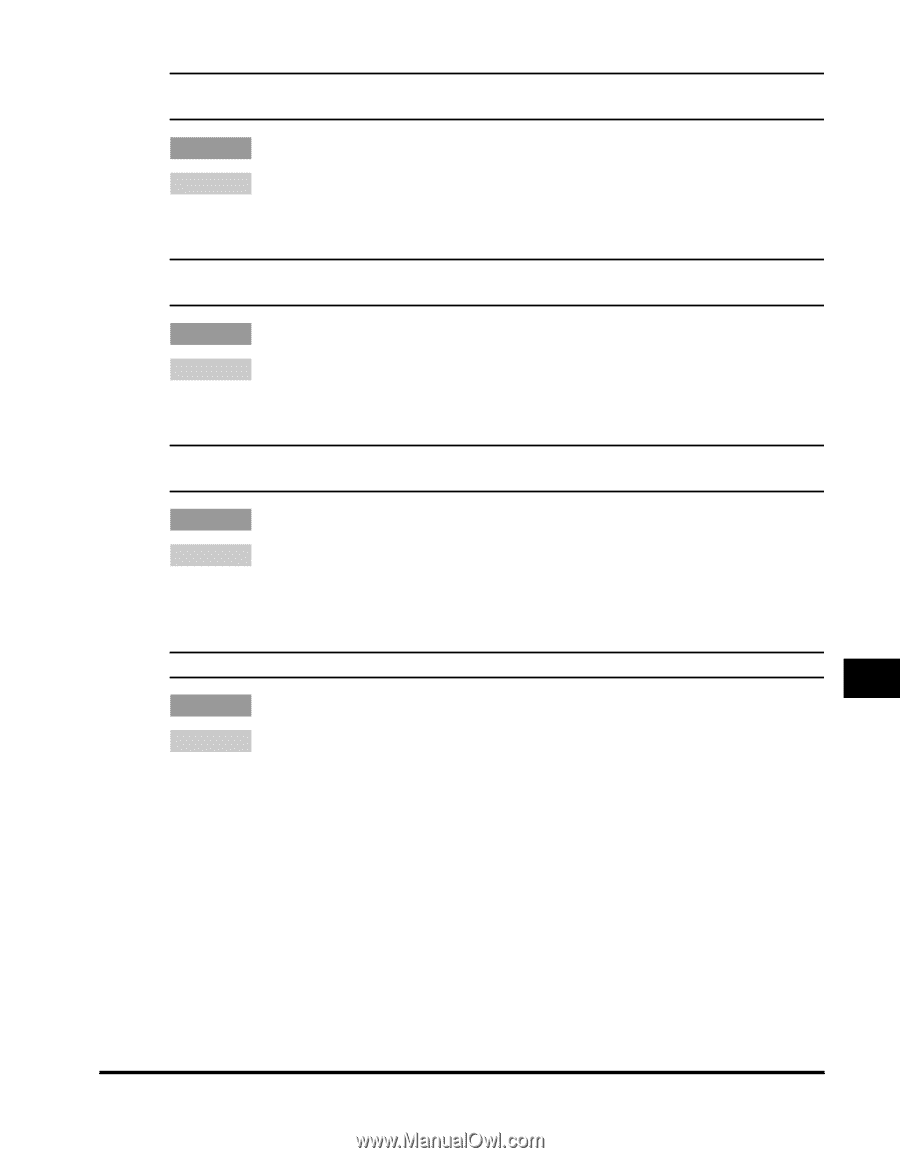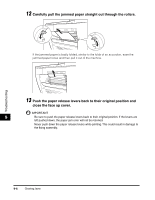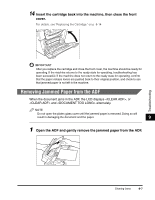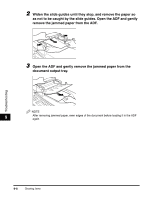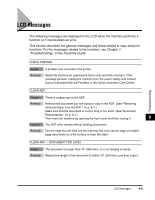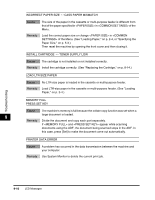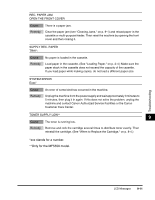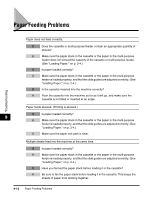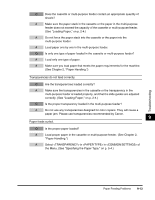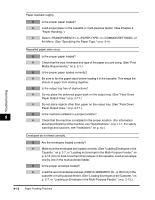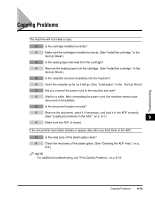Canon imageCLASS MF5550 imageCLASS MF5500 Series Basic Guide - Page 112
Troubleshooting, xxx stands for a number., Only for the MF5550 model.
 |
View all Canon imageCLASS MF5550 manuals
Add to My Manuals
Save this manual to your list of manuals |
Page 112 highlights
REC. PAPER JAM OPEN THE FRONT COVER Cause Remedy There is a paper jam. Clear the paper jam (see "Clearing Jams," on p. 9-1) and reload paper in the cassette or multi-purpose feeder. Then reset the machine by opening the front cover and then closing it. SUPPLY REC. PAPER TRAY: Cause Remedy No paper is loaded in the cassette. Load paper in the cassette. (See "Loading Paper," on p. 2-4.) Make sure the paper stack in the cassette does not exceed the capacity of the cassette. If you load paper while making copies, do not load a different paper size. SYSTEM ERROR Exxx* Cause Remedy An error of some kind has occurred in the machine. Unplug the machine from the power supply and wait approximately 3 minutes to 5 minutes, then plug it in again. If this does not solve the problem, unplug the machine and contact Canon Authorized Service Facilities or the Canon Customer Care Center. TONER SUPPLY LOW** 9 Cause The toner is running low. Remedy Remove and rock the cartridge several times to distribute toner evenly. Then reinstall the cartridge. (See "When to Replace the Cartridge," on p. 8-4.) *xxx stands for a number. **Only for the MF5550 model. Troubleshooting LCD Messages 9-11