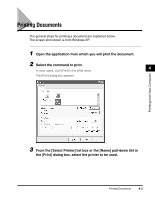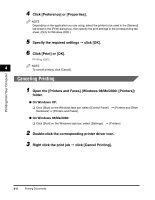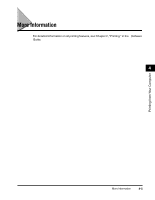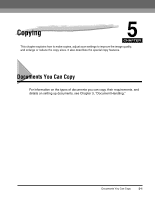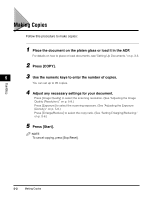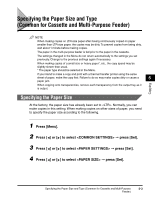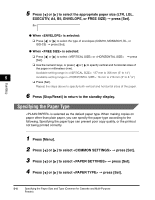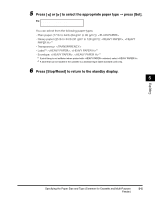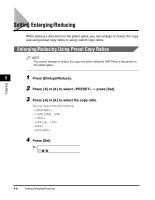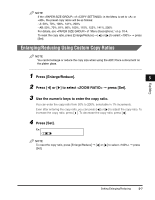Canon imageCLASS MF5550 imageCLASS MF5500 Series Basic Guide - Page 63
Making Copies
 |
View all Canon imageCLASS MF5550 manuals
Add to My Manuals
Save this manual to your list of manuals |
Page 63 highlights
Making Copies Follow this procedure to make copies: 1 Place the document on the platen glass or load it in the ADF. For details on how to place or load documents, see "Setting Up Documents," on p. 3-3. 2 Press [COPY]. 5 3 Use the numeric keys to enter the number of copies. You can set up to 99 copies. Copying 4 Adjust any necessary settings for your document. Press [Image Quality] to select the scanning resolution. (See "Adjusting the Image Quality (Resolution)," on p. 5-8.) Press [Exposure] to select the scanning exposure. (See "Adjusting the Exposure (Density)," on p. 5-9.) Press [Enlarge/Reduce] to select the copy ratio. (See "Setting Enlarging/Reducing," on p. 5-6.) 5 Press [Start]. NOTE To cancel copying, press [Stop/Reset]. 5-2 Making Copies