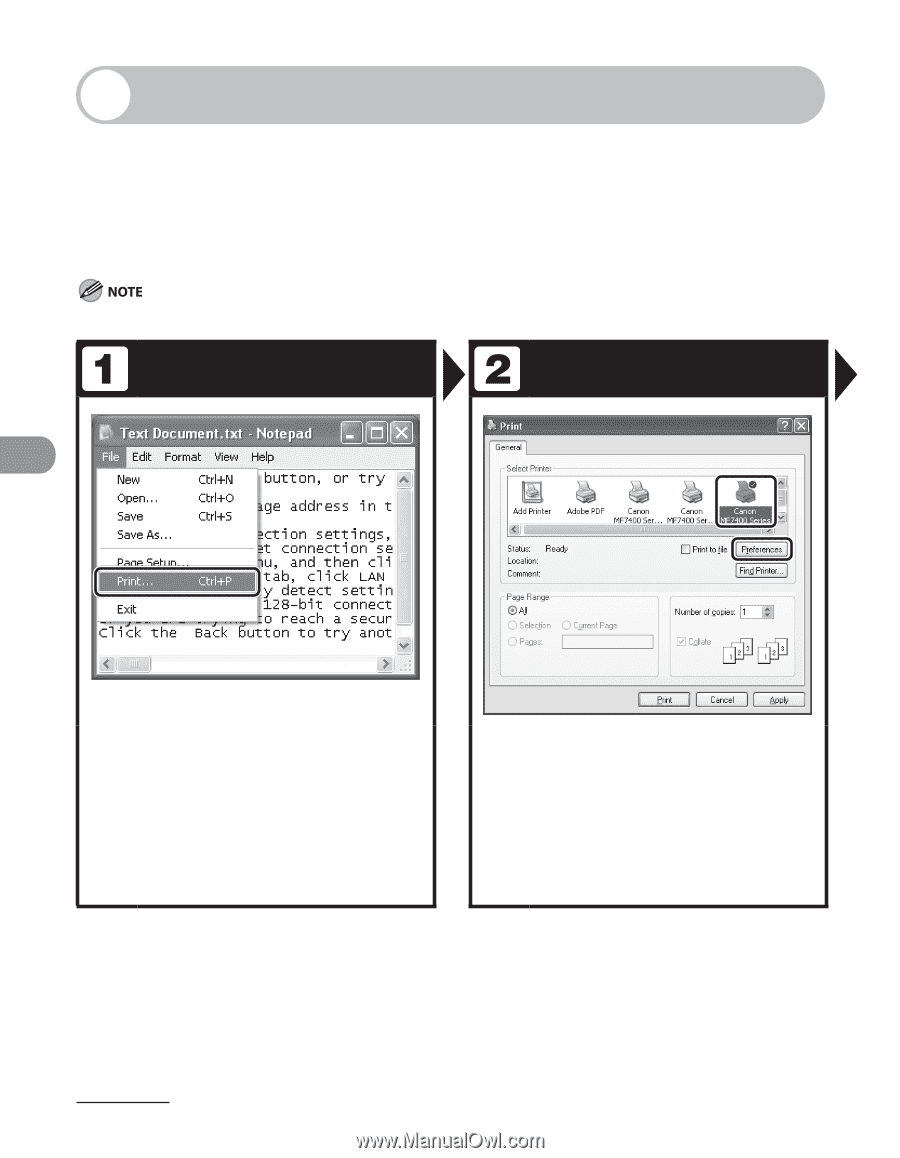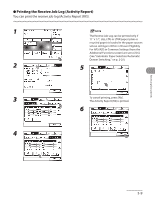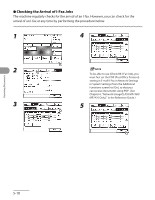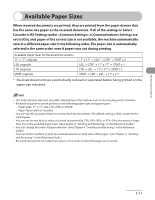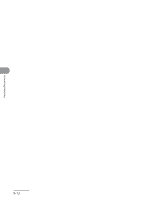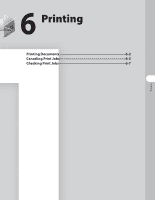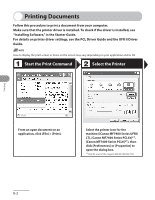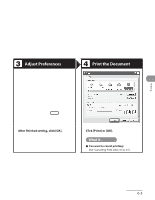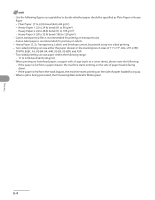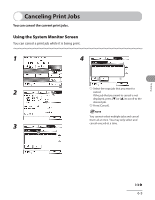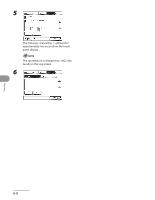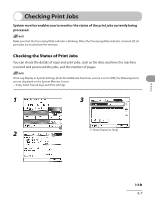Canon imageCLASS MF7480 imageCLASS MF7400 Series Basic Operation Guide - Page 247
Printing Documents, Start the Print Command, Select the Printer
 |
View all Canon imageCLASS MF7480 manuals
Add to My Manuals
Save this manual to your list of manuals |
Page 247 highlights
Printing Documents Follow this procedure to print a document from your computer. Make sure that the printer driver is installed. To check if the driver is installed, see "Installing Software," in the Starter Guide. For details on printer driver settings, see the PCL Driver Guide and the UFR II Driver Guide. How to display the print screen or items on the screen may vary depending on your application and/or OS. Start the Print Command Select the Printer Printing From an open document on an application, click [File] > [Print]. Select the printer icon for the machine ([Canon MF7400 Series UFRII LT], [Canon MF7400 Series PCL5e]*1, [Canon MF7400 Series PCL6]*1), then click [Preferences] or [Properties] to open the dialog box. *1 Only for users of the imageCLASS MF7480/MF7470. 6‑2