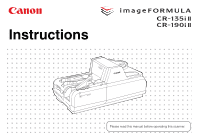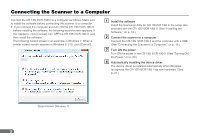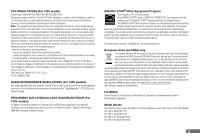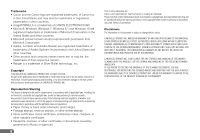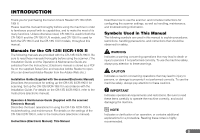Canon imageFORMULA CR-190i II User Guide - Page 2
Connecting the Scanner to a Computer, Turn ON the power of the CR-135i II/CR-190i II. See Turning - driver
 |
View all Canon imageFORMULA CR-190i II manuals
Add to My Manuals
Save this manual to your list of manuals |
Page 2 highlights
Connecting the Scanner to a Computer Connect the CR-135i II/CR-190i II to a computer as follows. Make sure to install the software before connecting the scanner to a computer. • If you connect the computer and turn ON the CR-135i II/CR-190i II before installing the software, the following wizard screen appears. If this happens, click [Cancel], turn OFF the CR-135i II/CR-190i II, and then install the software. The following wizard screen is an example in Windows 7. When a similar wizard screen appears in Windows 8.1/10, click [Cancel]. A Install the software Install the Scanning Utility for CR-135i/CR-190i in the setup disc provided with the CR-135i II/CR-190i II. (See "Installing the Software," on p. 18.) B Connect the scanner to a computer Connect the CR-135i II/CR-190i II and the computer with a USB. (See "Connecting the Scanner to a Computer," on p. 19.) C Turn ON the power Turn ON the power of the CR-135i II/CR-190i II. (See "Turning ON the Power," on p. 20.) D Automatically installing the device driver The device driver is installed automatically when Windows recognizes the CR-135i II/CR-190i II as new hardware. (See p. 21.) Wizard Screen (Windows 7) 2