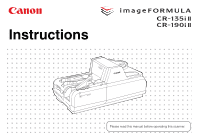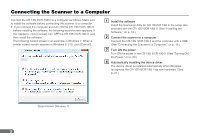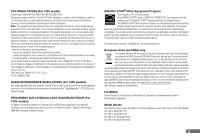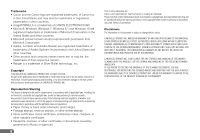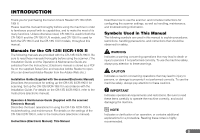6
Table of Contents
Connecting the Scanner to a Computer
...............................................
2
INTRODUCTION
.................................................................................
5
Manuals for the CR-135i II/CR-190i II
......................................
5
Symbols Used in This Manual
..................................................
5
Important Safety Instructions
...............................................................
8
Handling
...................................................................................
8
Installation Location
.................................................................
9
Power Supply
.........................................................................
10
Moving the Scanner
...............................................................
10
Introduction to the CR-135i II/CR-190i II
............................................
11
Features of the CR-135i II/CR-190i II
..........................................
11
Features
.................................................................................
11
Packaging: What Is in the Box?
...................................................
12
Part Names
..................................................................................
13
Front View
..............................................................................
13
Rear View
...............................................................................
15
Connector
...............................................................................
15
Exterior Dimensions
.....................................................................
15
Preparation Before Use
.....................................................................
16
Setting Up the Scanner
................................................................
16
Checking Your Operating Environment
.......................................
17
Installing the Software
..................................................................
18
Installing the Scanning Utility
.................................................
18
Connecting the Scanner to a Computer
.......................................
19
USB Connections
...................................................................
19
Connecting the Power Cord
...................................................
20
Turning ON and OFF the Power
..................................................
20
Turning ON the Power
...........................................................
20
Turning OFF the Power
..........................................................
21
Preparing the Ink Cartridge
..........................................................
22
About the Ink Cartridge
..........................................................
22
Setting the Ink Cartridge and Adjusting the Print Position
.....
22
Software
.............................................................................................
24
How to Use the Software
.............................................................
24
How to Use the Scanning Utility
.............................................
24
How to Use the Ranger
..........................................................
26
Uninstalling the Software
.............................................................
27
Document Feeding and Scanning
......................................................
29
Documents
...................................................................................
29
Document
...............................................................................
29
Envelope
................................................................................
30
Using Ultrasonic Double Feed Detection
...............................
31
Placing Documents
................................................................
31
Document Feeding and Scanning
................................................
32
Scan Procedure
.....................................................................
33
Separation OFF Mode
............................................................
35
Auto Power OFF Settings
......................................................
35
Troubleshooting
.................................................................................
37
When the Scanner Is Not Recognized
.........................................
37
Clearing Paper Jams
...................................................................
37
Feeding Trouble
...........................................................................
39
When the Scanned Image Is Not Normal
....................................
41