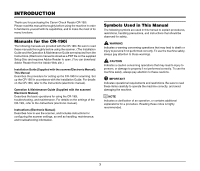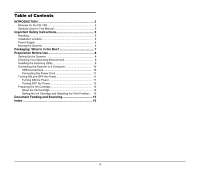Canon imageFORMULA CR-190i CR-190i Installation Guide - Page 10
Preparation Before Use, Setting Up the Scanner - driver
 |
View all Canon imageFORMULA CR-190i manuals
Add to My Manuals
Save this manual to your list of manuals |
Page 10 highlights
Preparation Before Use This chapter describes how to prepare the scanner to scan documents. Setting Up the Scanner Perform the following steps to set up the CR-190i. Refer to the section for each step for details about that step. 1 Check your operating environment. (See "Checking Your Operating Environment" on p. 9.) IMPORTANT • To have the device drivers installed automatically when the computer recognizes the CR-190i, the software needs to be installed before the CR-190i is connected to the computer. • If you connect the computer and turn ON the CR-190i before installing the software, the following wizard screen appears. If this happens, click [Cancel], turn OFF the CR-190i, and then install the software. The following wizard screen is an example in Windows Vista. When a similar wizard screen appears in Windows XP/7, click [Cancel]. 2 Install the software. (See "Installing the Scanning Utility" on p. 9.) Install the Scanning Utility provided with the CR-190i. 3 Connect the scanner to a computer. (See "Connecting the Scanner to a Computer" on p. 10.) 4 Turn ON the power. (See "Turning ON the Power" on p. 11.) Wizard Screen (Windows Vista) 5 Automatically installing the device driver. (See p. 12.) The device driver is installed automatically when Windows recognizes the CR-190i. 8