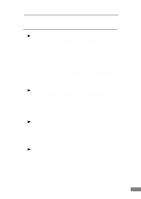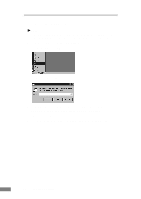Canon imageFORMULA DR-2080C Color Startup Guide - Page 31
Turning the Power On/Off
 |
View all Canon imageFORMULA DR-2080C Color manuals
Add to My Manuals
Save this manual to your list of manuals |
Page 31 highlights
Turning the Power On/Off Follow the procedures described below when turning the power on and off. Turning the Power On 1. Turn on the scanner. The power switch is located on the lower right rear corner of the scanner. To turn the scanner on, slide the power switch towards the " |" mark. When the power indicator lights green, the scanner is on. 2. Turn on the PC. WARNING If the unit ever makes a strange noise, emits smoke or a strange odor, or becomes hot, or if the unit does not operate at all even though the power is on, immediately turn the unit off and unplug the power cord. Contact your dealer or service representative to have the unit serviced. Recognizing the Scanner If you are using Windows 95/98/Me/2000 or Windows XP, then the first time that you turn on your PC after connecting this scanner to your PC, Windows Plug and Play automatically displays a screen prompting you to install the scanner driver. Follow the instructions on the screen to proceed with the installation. ● If you are using Windows 95, the "Found New Hardware" dialog box appears. 1. Select "Driver from disk provided by hardware manufacturer" and then click the OK button. 2. Load the setup disc into your CD-ROM drive. Installing the Scanner 29