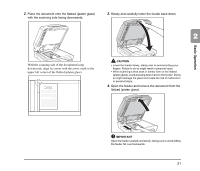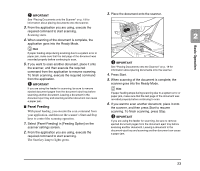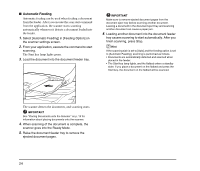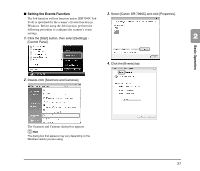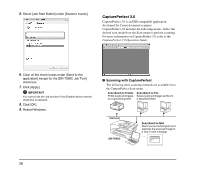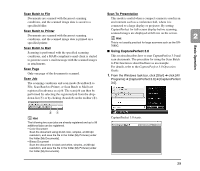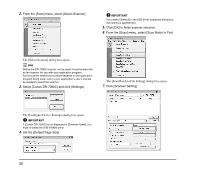Canon imageFORMULA DR-7090C Universal Reference Guide - Page 33
Scanning, About the Job Function
 |
View all Canon imageFORMULA DR-7090C Universal manuals
Add to My Manuals
Save this manual to your list of manuals |
Page 33 highlights
5. Scanning Scanning operations can be controlled by a scanning application program such as the CapturePerfect 3.0 software included with the scanner, or directly from the control panel of the DR-7090C, using the Job Function. This section describes the Job Function and provides an overview of CapturePerfect 3.0. IMPORTANT • When the conditions for scanning require a large amount of the computer's memory, scanning may not be possible if the memory is 2 insufficient. If a memory error appears during scanning, exit the application and change the scanning conditions before attempting to scan again. • Configurations that use the computer's memory include the following. If memory becomes insufficient, consider changing these configurations. Mode (24-bit Color), Dots per inch (600 dpi), Page Size (Auto-detection), Deskew Basic Operation About the Job Function The Job Function enables you to use the Job Registration Tool to register different jobs which can then be selected for scanning by pressing the Job key on the control panel. Job registration stores scanning condition settings, image file format selection, save destination, and image data processing settings for each job to be used with the Job Function. Hint The Job Registration Tool is a TWAIN-compliant application that is installed along with the ISIS/TWAIN driver. For details, refer to Chapter 9 "Job Registration Tool Settings" in the User Manual. The Job function has the capabilities listed below, and jobs can be registered using the Job Registration Tool. • Images can be saved to a shared folder or other specified folder. • Images can be sent as e-mail attachments (e-mail application not required). • Images can be output to a specified printer. Save image to specified folder. Output to printer (Network) DR-7090C Send image as an e-mail attachment. ■ Executing Jobs Use the following procedure to execute jobs that have been registered by the Job Registration Tool. 1. Set the Events function. (See "Setting the Events Function" on p. 27.) 2. From the Windows task bar, click [Start] ➔ click [All Programs] ➔ [Canon DR-7090C] ➔ [Job Registration Tool]. 25