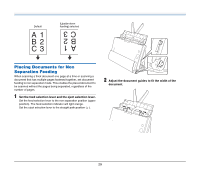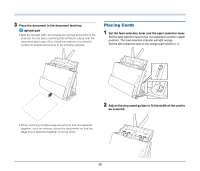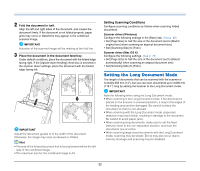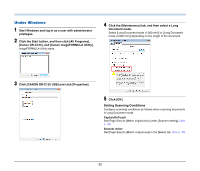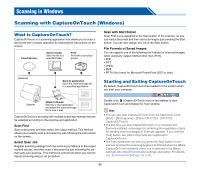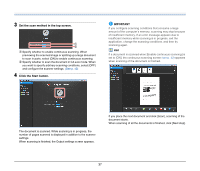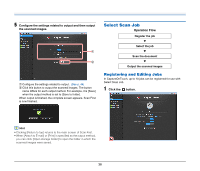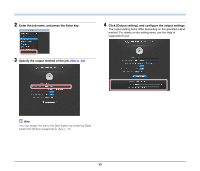Canon imageFORMULA DR-C125 User Manual - Page 34
Setting procedure under Mac OS X
 |
View all Canon imageFORMULA DR-C125 manuals
Add to My Manuals
Save this manual to your list of manuals |
Page 34 highlights
Setting procedure under Mac OS X 1 Starts CaptureOnTouch. 2 Click [Scan First]. 3 Click [OFF] of [Scan in Full Auto mode]. 4 Click [Scanner Setting] button. 5 Click [OFF] of [Use Advanced Settings dialog box]. 6 Click . This will open the advanced settings dialog box for the scanner. 7 Click to display the [Scanner Information] dialog box. The [Scanner Information] dialog box appears. 8 Click [Maintenance]. The [Maintenance] dialog box appears. 9 Select [Long Document mode (1,000 mm)] or [Long Document mode (3,000 mm)] depending on the length of the document. 10 Click to close the dialog box. Setting Scanning Conditions Configure scanning conditions as follows when scanning documents in Long Document mode. CaptureOnTouch Set [Page Size] to [Match original size] under [Scanner setting]. (See p. 66) Scanner driver Set [Page Size] to [Detect automatically]. (See p. 73) 34