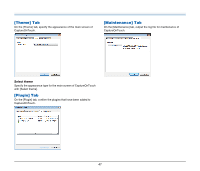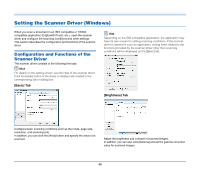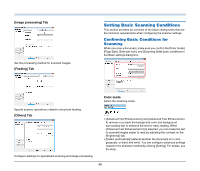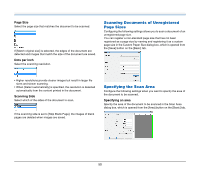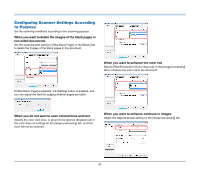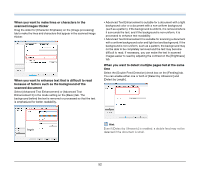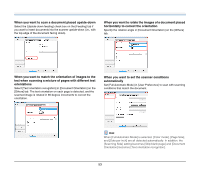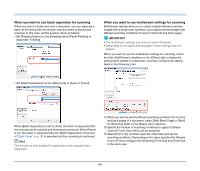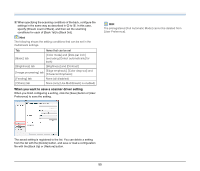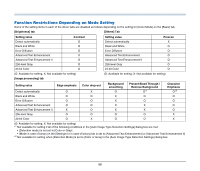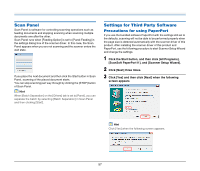Canon imageFORMULA DR-C125 User Manual - Page 52
scanned document, When you want to make lines or characters in
 |
View all Canon imageFORMULA DR-C125 manuals
Add to My Manuals
Save this manual to your list of manuals |
Page 52 highlights
When you want to make lines or characters in the scanned images thicker Drag the slider for [Character Emphasis] on the [Image processing] tab to make the lines and characters that appear in the scanned image thicker. When you want to enhance text that is difficult to read because of factors such as the background of the scanned document Select [Advanced Text Enhancement] or [Advanced Text Enhancement II] in the mode setting on the [Basic] tab. The background behind the text is removed or processed so that the text is emphasized for better readability. • Advanced Text Enhancement is suitable for a document with a light background color or a document with a non-uniform background (such as a pattern). If the background is uniform, it is removed where it surrounds the text, and if the background is non-uniform, it is processed to enhance text readability. • Advanced Text Enhancement II is suitable for scanning a document with a uniform background color and light text and background. If the background is non-uniform, such as a pattern, the background may not be able to be completely removed and the text may become difficult to read. If necessary, you can make the text in scanned images easier to read by adjusting the contrast on the [Brightness] tab. When you want to detect multiple pages fed at the same time Select the [Double Feed Detection] check box on the [Feeding] tab. You can enable either one or both of [Detect by Ultrasonic] and [Detect by Length]. Hint Even if [Detect by Ultrasonic] is enabled, a double feed may not be detected if the document is small. 52