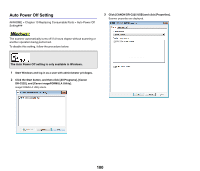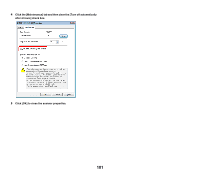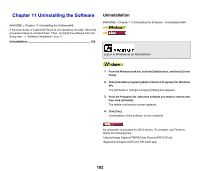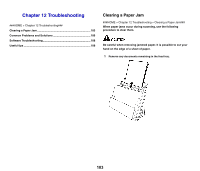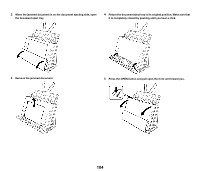Canon imageFORMULA DR-C225W DR-C225 / DR-C225W User Manual - Page 105
When a paper jam or other problem occurs while [Rapid recovery
 |
View all Canon imageFORMULA DR-C225W manuals
Add to My Manuals
Save this manual to your list of manuals |
Page 105 highlights
6 Remove the jammed document. 7 Close the front unit by gently pushing it up on both sides until it clicks into place. Make sure that the front unit is completely closed by pushing until you hear a click. Make sure to pull the document out carefully, without applying too much force. If the jammed paper tears while you are pulling it out, make sure to remove any remaining pieces from inside the scanner. After removing the jammed paper, check to see if the last page was scanned correctly, and then continue scanning. When a paper jam or other problem occurs while [Rapid recovery system] is enabled in the scanner driver, the image of the last document that was scanned properly is saved before scanning is stopped. Therefore, you can quickly resume scanning after resolving the cause of the interruption. As the image of the document that was being fed at the time of the interruption may not be saved in such cases, be sure to verify the last scanned image before resuming the operation. 105