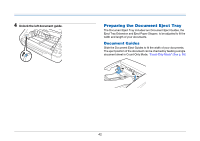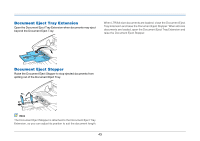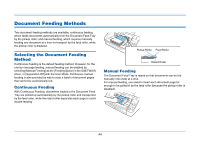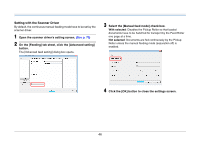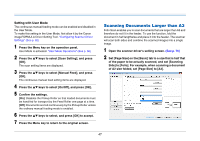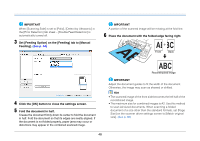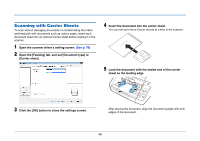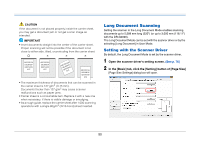Canon imageFORMULA DR-G2090 User Manual - Page 47
Scanning Documents Larger than A3, Setting with User Mode
 |
View all Canon imageFORMULA DR-G2090 manuals
Add to My Manuals
Save this manual to your list of manuals |
Page 47 highlights
Setting with User Mode The continuous manual feeding mode can be enabled and disabled in the User Mode. To make this setting in the User Mode, first allow it by the Canon imageFORMULA Driver Setting Tool. "Configuring Scanner Driver Settings" (See p. 62) 1 Press the Menu key on the operation panel. User Mode is activated. "User Mode Operations" (See p. 60) 2 Press the ▲▼ keys to select [Scan Setting], and press [OK]. The scan setting items are displayed. 3 Press the ▲▼ keys to select [Manual Feed], and press [OK]. The continuous manual feed setting items are displayed. 4 Press the ▲▼ keys to select [On/Off], and press [OK]. 5 Confirm the settings. [On]: Disables the Pickup Roller so that loaded documents must be hand fed for transport by the Feed Roller one page at a time. [Off]: Documents are fed continuously by the Pickup Roller unless the ordinary manual feeding mode is enabled. 6 Press the ▲▼ keys to select, and press [OK] to accept. 7 Press the Menu key to return to the original screen. Scanning Documents Larger than A3 Folio Scan enables you to scan documents that are larger than A3 and therefore do not fit in the feeder. To use the function, fold the document in half lengthwise and place it into the feeder. The scanner will scan both sides and combine the scanned images into a single image. 1 Open the scanner driver's setting screen. (See p. 76) 2 Set [Page Size] on the [Basic] tab to a size that is half that of the paper to be actually scanned, and set [Scanning Side] to [Folio]. For example, when scanning a document of A2 size folded, set [Page Size] to [A3]. 47