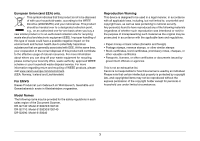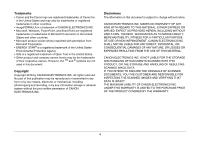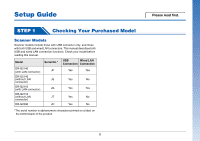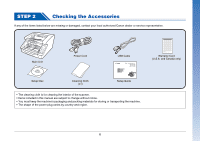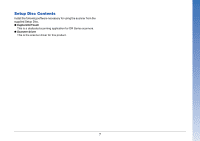Canon imageFORMULA DR-G2090 User Manual - Page 8
STEP 3 Installing the Software, STEP 3 - driver
 |
View all Canon imageFORMULA DR-G2090 manuals
Add to My Manuals
Save this manual to your list of manuals |
Page 8 highlights
STEP 3 Installing the Software System requirements To use the scanner, your computer must satisfy the following system requirements. Computer CPU: Memory: Hard disk: USB interface: Monitor: Optical drive: Intel Core i3 2.13GHz or faster 4GB or more 3 GB or more available space required for installation of all software USB3.1 Gen1/USB2.0 Resolution of 1024 × 768 (XGA) or better recommended. Drive capable of reading CDs/DVDs. Operating system • Microsoft Windows 7 Service Pack 1 or later (32-bit and 64-bit editions) • Microsoft Windows 8.1 (32-bit and 64-bit editions) • Microsoft Windows 10 (32-bit and 64-bit editions) • Microsoft Windows Server 2008 R2 Service Pack 1 or later • Microsoft Windows Server 2012 R2 • Microsoft Windows Server 2016 This is the environment as of August 2018. For the latest software support information, go to the Products page on the Canon website. Other requirements • An ISIS-compatible application (Windows only) or a TWAIN-compatible application that is compatible with the above operating systems. • .NET Framework 4.5 or later IMPORTANT • If you connect this scanner to a USB3.1 Gen1 enabled USB port, some computers may not recognize the scanner. If unrecognized, connect it to a USB2.0 port. • Use the USB interface provided as standard with your computer. However, normal operation is not guaranteed with all USB interfaces, even if present as standard equipment on the computer. For details, consult your local authorized Canon dealer. • Scanning speeds are lower if your computer's standard USB interface is USB Full-Speed (equal to USB 1.1.) • The USB cable you are using should be the one originally included with the scanner. • If the CPU, memory, interface card, and other specifications do not satisfy the installation requirements, the scanning speed may be greatly reduced and transmission may take a long time. • Even if the computer satisfies the system requirements, the scanning speed may vary, depending on the specification of the computer and the environment. • The scanner drivers provided with the scanner do not necessarily operate on all ISIS or TWAIN-compatible applications. For details, contact your application software retailer. • In Windows 10 tablet mode, the software may disrupt the display. • The Desktop Experience feature must be enabled for Windows Server 2008 R2 and Windows Server 2012 R2. 8