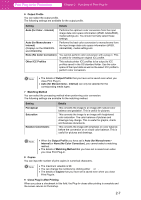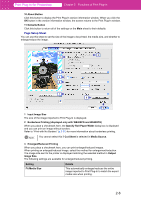Canon imagePROGRAF W6400 PrintPlugInforPhotoshop-E.pdf - Page 18
Printer Output Resolution and Pass, Input Bit to Plug-in - 24
 |
View all Canon imagePROGRAF W6400 manuals
Add to My Manuals
Save this manual to your list of manuals |
Page 18 highlights
Print Plug-In for Photoshop Chapter 2 Functions of Print Plug-In 3 Input Resolution to Plug-in You can select the resolution to process the image with Print Plug-In. The following settings are available for resolution. Setting Accuracy 300ppi High Accuracy 600ppi Details This processes images at an accurate resolution. This can control print speed and memory capacity. This processes images at a more accurate resolution. This setting results in the best print quality, but this takes more time to print than Accuracy 300ppi while also requiring more memory capacity. • This may not be displayed depending on how you set Media Type. Note The details of Input Resolution to Plug-in to the Plug-In that you have set is saved even when you close Print Plug-In. 4 Input Bit to Plug-In You can select the bit number to process with Print Plug-In. The following settings are available for the input bit number. Setting High Gradation 8bit Highest Gradation 16bit Details This processes images with at 8bit/channel (24 bit). This processes images with at 16bit/channel (48 bit). • This may not be displayed depending on how you set Media Type and Input Resolution to Plug-in. Note The details of Input Bit to Plug-In that you have set is saved even when you close Print Plug-In. 5 Printer Output Resolution and Pass You can select the print image output resolution and pass number. The output resolution is the density of ink points contained in a printed image. The larger the value is for this setting the more smooth the printed image will appear. Pass number is the number of times the print head travels back and forth over one line of print. The larger the value is for this setting, the more balanced and consistent the image will appear. Note • The selectable fields may vary according to the Media Type, Input Resolution to Plug-in and Input Bit to Plug-in settings. • The details of Printer Output Resolution and Pass that you have set is saved even when you close Print Plug-In. 2-6