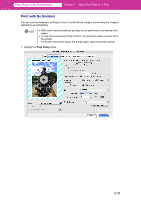Canon imagePROGRAF W6400 PrintPlugInforPhotoshop-E.pdf - Page 63
Roll Paper Margin for Safety, Near End Margin - printhead
 |
View all Canon imagePROGRAF W6400 manuals
Add to My Manuals
Save this manual to your list of manuals |
Page 63 highlights
Print Plug-In for Photoshop Chapter 3 Utilize Print Plug-In to Print 1 Drying Time Between Pages This sets the wait time for the ink to dry between each completely printed sheet and the output of the next sheet. Setting Printer Default None 30 sec., 1 min., 3 min., 5 min., 10 min., 30 min., 60 min. Details The settings of the printer operating panel are applied. The paper is ejected immediately after printing. The sheet is ejected when the specified time after printing has elapsed. 2 Drying Time Between Scans This sets the wait time between line scans during printing. Setting Printer Default None 1 sec., 3 sec., 5 sec., 7sec., 9 sec. Details The settings of the printer operating panel are applied. The printing continues to the next line immediately after the last line. The printing continues to the next line after the set time. • For Media Type that has problems, such as ink smears on the page or colors that seem uneven during borderless printing etc., increase the value for this setting. 3 Roll Paper Margin for Safety Near End Margin This sets the length of the near end margin of the roll paper. Setting Printer Default 5 mm 20 mm Details The settings of the printer operating panel are applied. Print at a standard size. • Select for Media Type that has no problem when printing with a standard size margin. This setting sets the margin about 15 mm (in the feed direction) longer than the standard margin for the media size. This is for Media Type that has a strong tendency to curl, causing the printhead to scratch the surface. 4 Roll Paper Margin for Safety Far End Margin This sets the length of the far end margin of the roll paper. Setting Printer Default 5 mm 10 mm Details The settings of the printer operating panel are applied. Print at a standard size. • Select for Media Type that has no problem when printing with a standard size margin. This setting sets the margin about 5 mm (in the feed direction) longer than the standard margin for the media size. • When printing an image at the very end of the end margin, the cutter touches the page before the ink has dried and dirties the printed image. 3-36