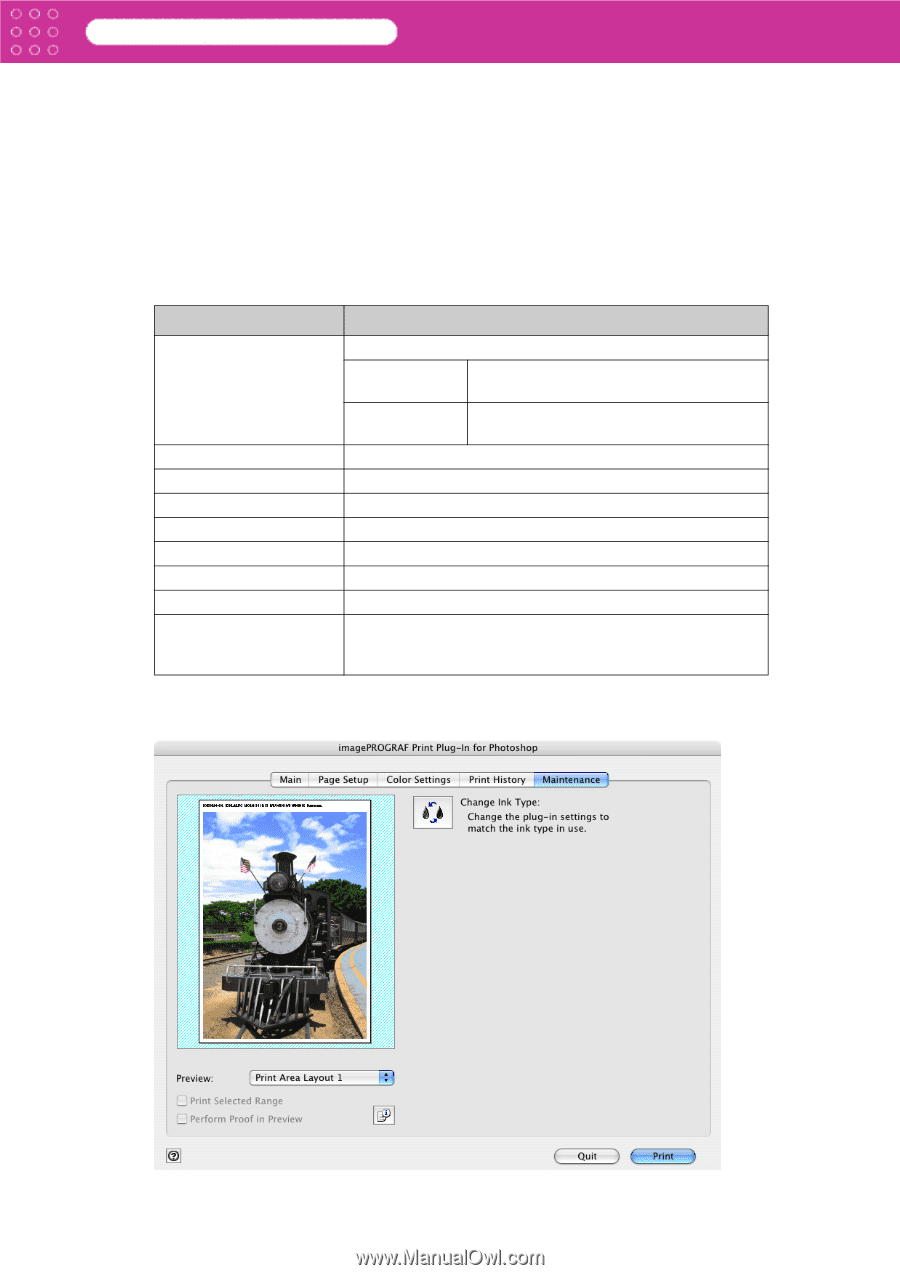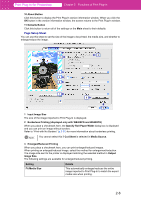Canon imagePROGRAF W6400 PrintPlugInforPhotoshop-E.pdf - Page 25
Maintenance Sheet (displayed only with W8400PG and W6400PG), Color Adjustment Value - not enough ink
 |
View all Canon imagePROGRAF W6400 manuals
Add to My Manuals
Save this manual to your list of manuals |
Page 25 highlights
Print Plug-In for Photoshop Chapter 2 Functions of Print Plug-In 2 Apply Button When you click the Apply button the print setting content applies to the current image selected with Print History and Favorites. 3 Details Button Click the Details button to open the Print History Details dialog box, where you can manage print history. Refer to "Print History Details Dialog Box" (p.2-14) for more information. 4 Print Information When you place a checkmark here, you can print the file name and print time and date on the image. The following settings are available for the print position and content. Refer to "Set Information to Print with Image" (p.3-52) for more information. Setting Information Print Position Print History Number File Name Printed at Color Adjustment Value Printer Name Comment Comment Details Edit Comment Button Details Selects the information print position. Top (Header) Information is printed on the top of the image. Bottom (Footer) Information is printed on the bottom of the image. Place a checkmark here to print the print history number. Place a checkmark here to print the file name. Place a checkmark here to print the time and date. Place a checkmark here to print the color adjustment value. Place a checkmark here to print the printer name. Place a checkmark here to print a comment. Displays comment details. Click this button to display the Edit Comment dialog box, where you can edit the comment. • You can input a comment of up to 255 characters. ■ Maintenance Sheet (displayed only with W8400PG and W6400PG) You can update the ink information when the ink type set in the printer is changed. 2-13