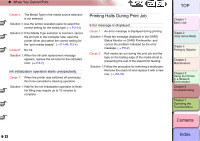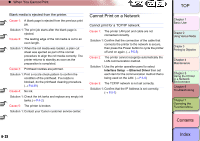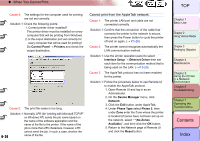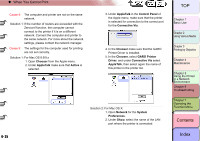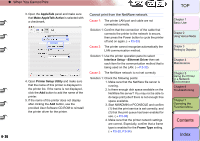Canon imagePROGRAF W8400D W8400 User's Guide - Page 374
When You Cannot Print, On Mac OS 8.6, the printer is not recognized even, if IP Print Auto is selected
 |
View all Canon imagePROGRAF W8400D manuals
Add to My Manuals
Save this manual to your list of manuals |
Page 374 highlights
‹ When You Cannot Print Cause 4: The settings for the computer used for printing are not set correctly. Solution 1: Check the following points: 1. Correct printer driver installed? The printer driver must be installed on every computer that will be printing. (→ P.5-31) 2. Is the output destination port set correctly for every computer that will be used for printing? Do Control Panel → Printers and check the output destination. Cause 5: A print job data stream cannot be sent from the NetWare server to a printer in another subnet. Solution 1: When data is sent from NetWare to the printer, the data is sent in the NCP path mode, but in some network environments data sent to a printer on another subnet is lost. If this problem occurs, switch off the NCP bus mode under the printer protocol settings and try again. Cause 6: When using the queue server mode, the Printer Type setting appears set for Parallel. Solution 1: Select Other/Unknown for the Printer Type setting. On Mac OS 8.6, the printer is not recognized even if IP Print (Auto) is selected Cause 1: On Mac OS 8.6, communication using TCP/IP may not be possible if the network router cannot be identified. Solution 1: Select Registering IP Addresses... from Connect via in Chooser and register the printer IP address. Select IP Print from Connect via in Chooser and select the name of the printer that you registered the IP address of. Solution 2: Set Connect via in Chooser to AppleTalk and then select the printer name. Solution 3: If you want to use the IP Print (Auto) function, use Mac OS 9.0.4 or later. Solution 4: Make sure the printer and Macintosh are on the same subnet, and then allocate a static IP address. Solution 5: If there is a DHCP server on the network, make sure that the printer and Macintosh are on the same subnet, and then allocate the IP address from the DHCP server. TOP Chapter 1 Basic Use Chapter 2 Using Various Media Chapter 3 Printing by Objective Chapter 4 Maintenance Chapter 5 Using the Printer in a Network Environment Chapter 6 Troubleshooting Chapter 7 Operating the Function Menu Contents 6- 27 Index