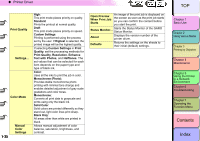Canon imagePROGRAF W8400D W8400 User's Guide - Page 43
Printing from a Macintosh, Selecting a Printer
 |
View all Canon imagePROGRAF W8400D manuals
Add to My Manuals
Save this manual to your list of manuals |
Page 43 highlights
‹ Printing Printing from a Macintosh To print a job from a Macintosh software application, first select the printer then use the Print command in the File menu. Important z Before you start a print job on the computer, close any software applications running in the background. Another program running in the background could break the flow of print data and temporarily stop the printer or cause poor print quality. Note z For more details about how to use the printer driver, please refer to the online Help of the printer driver. „ Selecting a Printer z For Mac OS 8.6/9.x If you are using Mac OS 8.6 or Mac OS 9.x, select the printer with the Chooser. This printer will not be displayed in the list if it is not switched on, or if the printer cable is disconnected. Start the print job after you confirm that the printer is in working order. Note z You may not be able to share the printer with a USB connection. In this case, connect the printer directly to the computer through the USB or IEEE1394 port (optional). If you want to share the printer, print from a Windows computer. 1- 40 1 From the Apple menu, select Chooser. 2 Click the GARO Printer Driver icon from the list on the left, select the connection method from the Destination field, then select the name of the printer from the list on the right. Select the appropriate setting for the output destination: USB for a USB connection, FireWire for a IEEE1394 connection, or AppleTalk, IP Print or IP Print (Auto) for a network connection. TOP Chapter 1 Basic Use Chapter 2 Using Various Media Chapter 3 Printing by Objective Chapter 4 Maintenance Chapter 5 Using the Printer in a Network Environment Chapter 6 Troubleshooting Chapter 7 Operating the Function Menu Contents Index