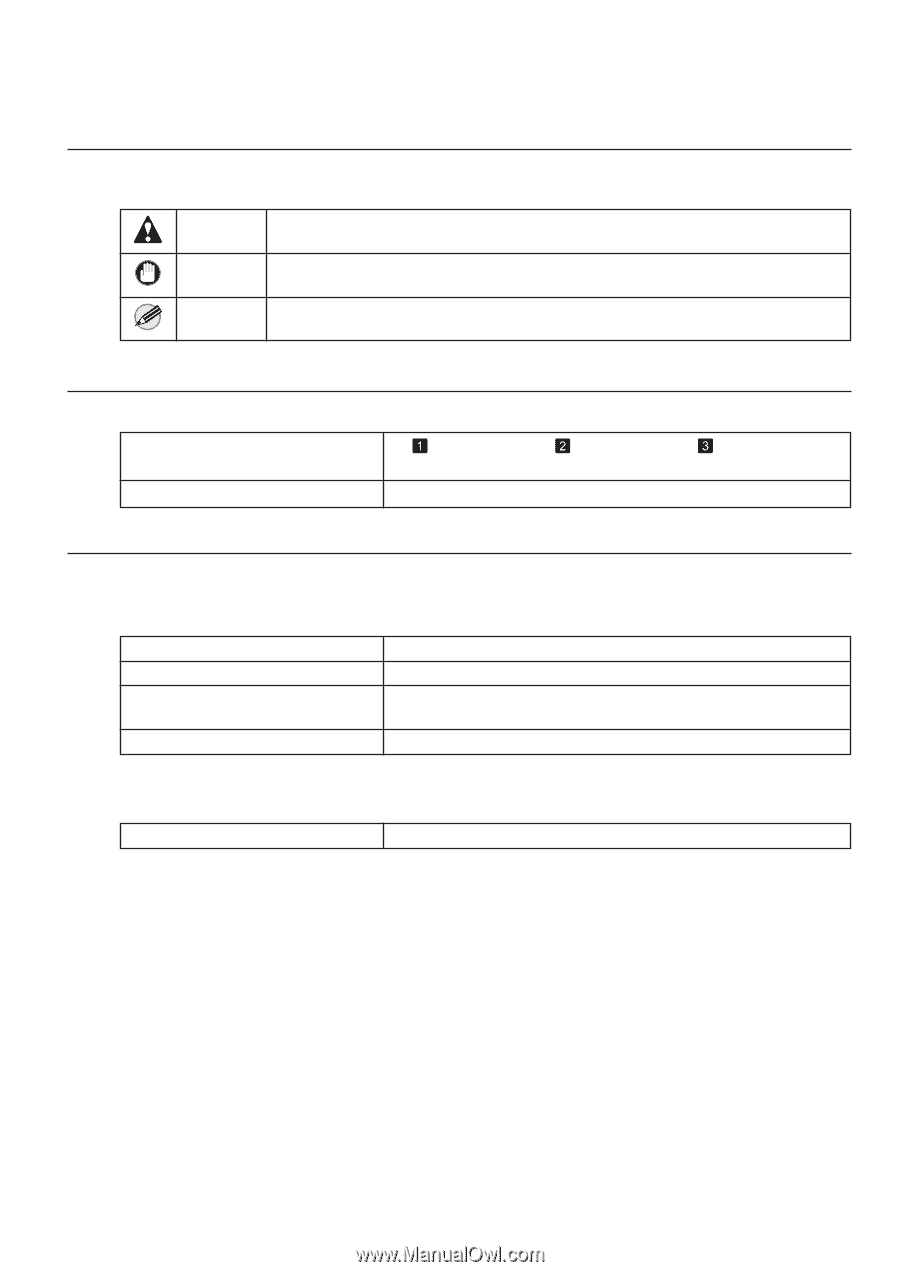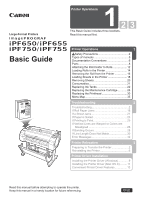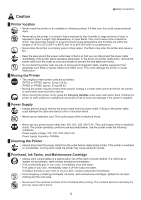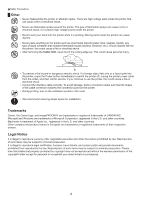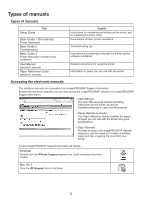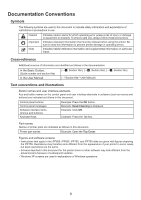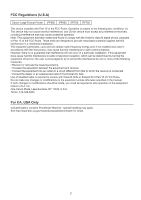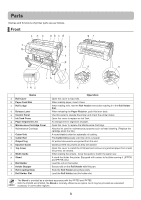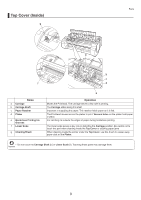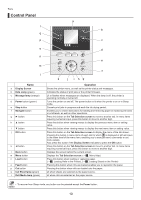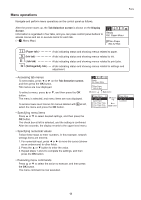Canon imagePROGRAF iPF755 iPF650 655 750 755 Basic Guide Step1 - Page 6
Documentation Conventions - manual
 |
View all Canon imagePROGRAF iPF755 manuals
Add to My Manuals
Save this manual to your list of manuals |
Page 6 highlights
Documentation Conventions Symbols The following symbols are used in this document to indicate safety information and explanations of restrictions or precautions in use. Caution Important Note Indicates caution items for which operating error poses a risk of injury or damage to equipment or property. To ensure safe use, always follow these precautions. Indicates important information that must be followed when using the printer. Be sure to read this information to prevent printer damage or operating errors. Indicates helpful reference information and supplemental information on particular topics. Cross-reference Additional sources of information are identified as follows in the documentation. In the Basic Guides: (Guide number and section title) In the User Manual: (→ , Section title), (→ , Section title), (→ , Section title) (→"Section title," User Manual) Text conventions and illustrations Button names and user interface elements Key and button names on the control panel and user interface elements in software (such as menus and buttons) are indicated as follows in this document. Control panel buttons Control panel messages Software interface items (menus and buttons) Keyboard keys Example: Press the OK button. Example: Head Cleaning is displayed. Example: Click OK. Example: Press the Tab key. Part names Names of printer parts are indicated as follows in this document. Printer part names Example: Open the Top Cover. Figures and software screens • Instructions that apply to the iPF650, iPF655, iPF750, and iPF755 alike are given with figures depicting the iPF755. Illustrations may therefore look different from the appearance of your printer in some cases, but basic operations are the same. • Screens depicted in this document for the printer driver or other software may look different from the actual screens because of subsequent updates. • Windows XP screens are used in explanations of Windows operations. 6