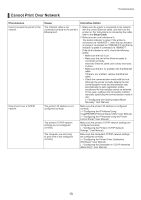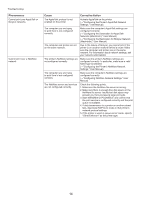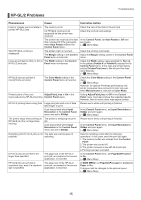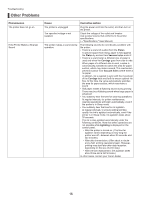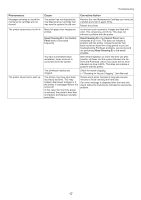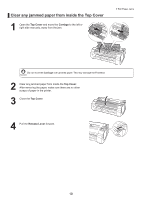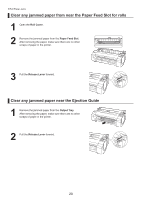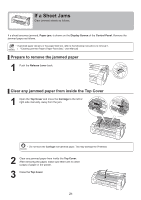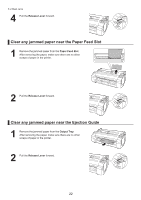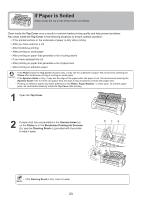Canon imagePROGRAF iPF755 iPF650 655 750 755 Basic Guide Step2 - Page 18
If Roll Paper Jams
 |
View all Canon imagePROGRAF iPF755 manuals
Add to My Manuals
Save this manual to your list of manuals |
Page 18 highlights
If Roll Paper Jams Clear jammed roll paper as follows. If paper from a roll becomes jammed, Paper jam. is shown on the Display Screen of the Control Panel. Remove the jammed paper as follows. • If jammed paper remains in the paper feed slot, refer to the following instructions to remove it. (→"Clearing Jammed Paper (Paper Feed Slot)," User Manual) Prepare to remove the jammed paper 1 Open the Roll Cover. Use a commercially available cutter or the like to cut the paper of the loaded roll. • When cutting paper, be careful to avoid injury or damage to the printer. 2 Push the Release Lever back. 18
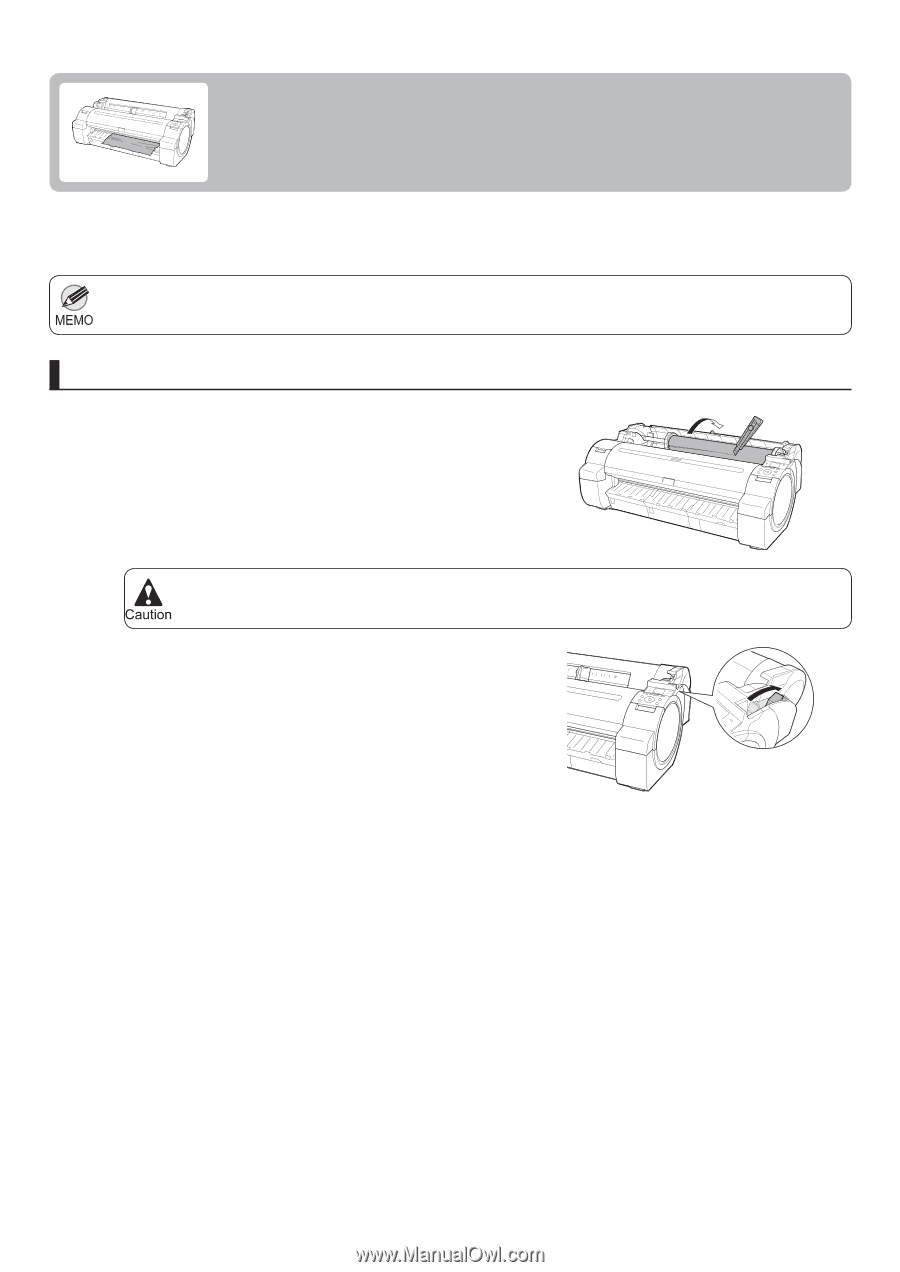
18
When cutting paper, be careful to avoid injury or damage to the printer.
•
If jammed paper remains in the paper feed slot, refer to the following instructions to remove it.
•
(
→
"Clearing Jammed Paper (Paper Feed Slot)," User Manual)
1
2
If paper from a roll becomes jammed,
Paper jam.
is shown on the
Display Screen
of the
Control Panel
. Remove
the jammed paper as follows.
Open the
Roll Cover
. Use a commercially available cutter
or the like to cut the paper of the loaded roll.
Push the
Release Lever
back.
If Roll Paper Jams
Clear jammed roll paper as follows.
Prepare to remove the jammed paper