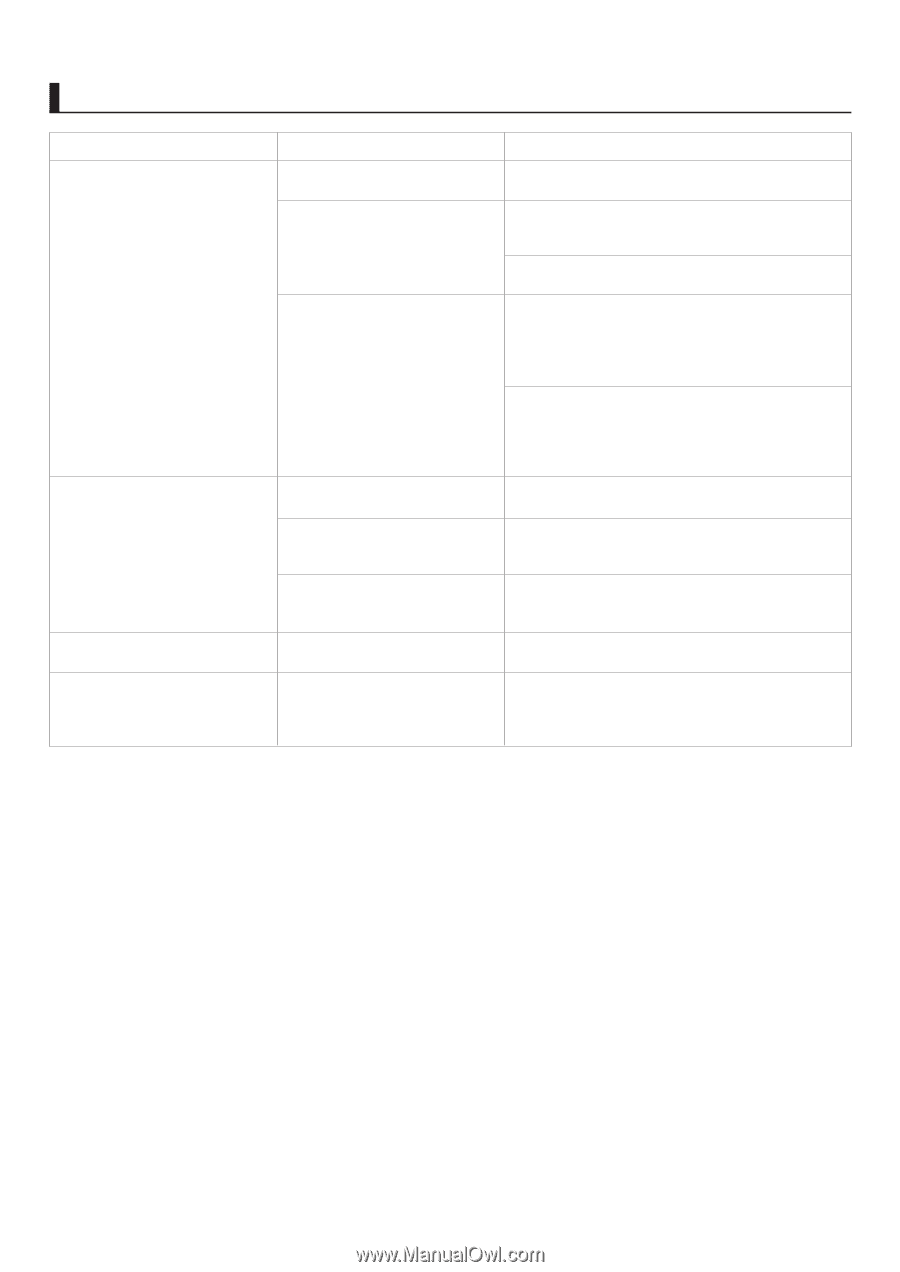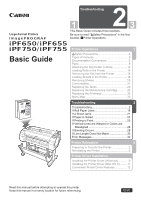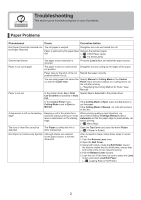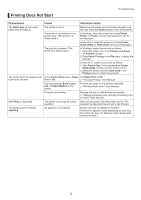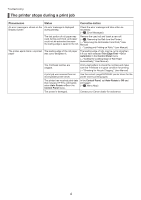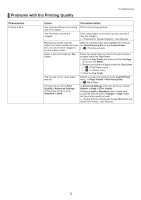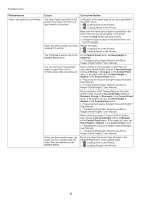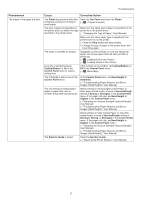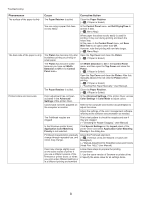Canon imagePROGRAF iPF755 iPF650 655 750 755 Basic Guide Step2 - Page 3
Printing Does Not Start - mac
 |
View all Canon imagePROGRAF iPF755 manuals
Add to My Manuals
Save this manual to your list of manuals |
Page 3 highlights
Printing Does Not Start Troubleshooting Phenomenon Cause Corrective Action The Data Lamp on the control panel does not light up The printer is not on. Make sure the power cord is securely plugged in, all the way. Press the Power button to turn on the printer. The printer is not selected in the printer driver. (The printer is in Sleep mode.) In Windows, select the printer by clicking Select Printer or Printer in the printing dialog box and try printing again. In Mac OS X, select the printer by clicking Printer Setup Utility (or Print Center) and try printing again. The print job is paused. (The printer is in Sleep mode.) In Windows, restart the print job as follows. 1. Select the printer icon in the Printers and Faxes (or Printers) window. 2. Clear Pause Printing in the File menu to restart the print job. In Mac OS X, restart the print job as follows. 1. Click Print & Fax. (This is identified as Printer Setup Utility in some versions of Mac OS X.) 2. Select the printer, and then Start Jobs in the Printers menu to restart the print job. The printer does not respond even In the Control Panel menu, Pause Set Pause Print to Off. if print jobs are sent Print is On. (→"Pausing Printing," User Manual) You have selected Save in mail box in Output Method on the printer. Print the job saved on the printer's hard disk. (→"Printing Saved Jobs," User Manual) Print jobs are pending. Manage the jobs on hold and print as needed. (→"Managing Pending Jobs (Printing or Deleting Jobs on Hold)," User Manual) Ink Filling.. is displayed The printer was forced off during Wait until the system has been filled with ink. This operation. process may take about seven and a half minutes. The display screen indicates Agitating Ink agitation is in progress. Please wait until ink agitation is finished. The time for agitation varies depending on how long the printer has been off. (Between about 30 seconds and two minutes.) 3