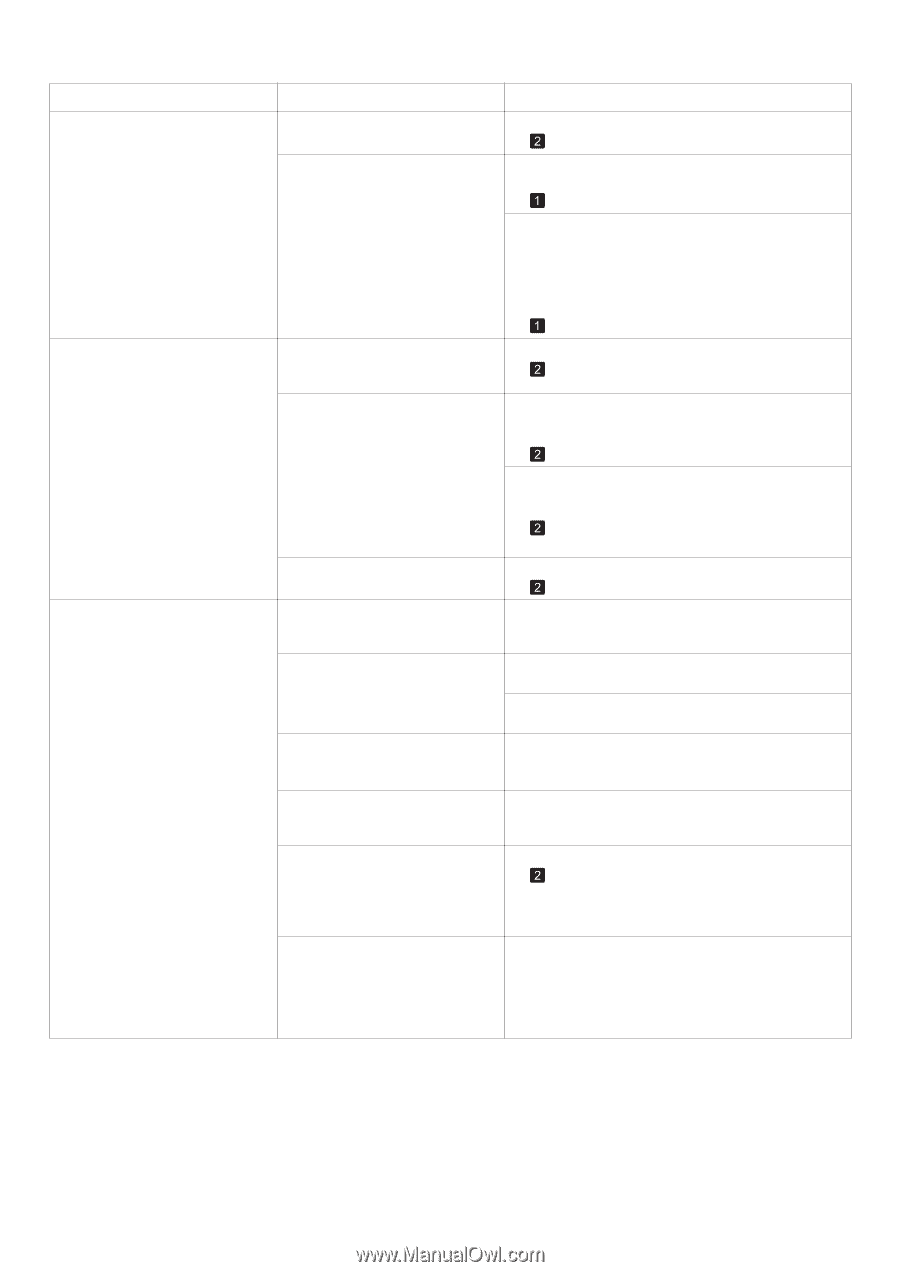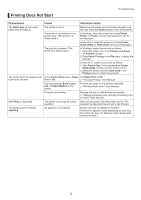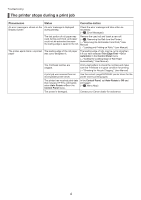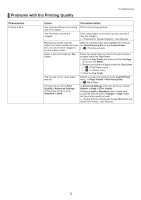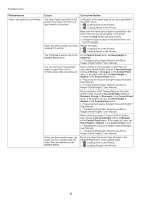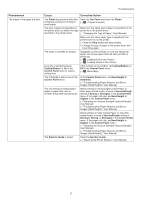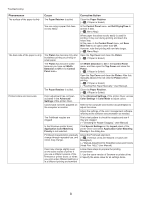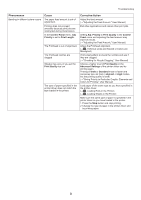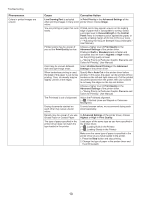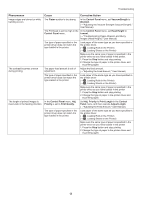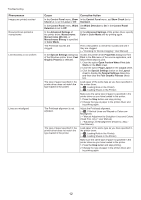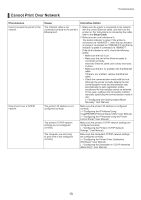Canon imagePROGRAF iPF755 iPF650 655 750 755 Basic Guide Step2 - Page 8
Application Color Matching
 |
View all Canon imagePROGRAF iPF755 manuals
Add to My Manuals
Save this manual to your list of manuals |
Page 8 highlights
Troubleshooting Phenomenon The surface of the paper is dirty The back side of the paper is dirty Printed colors are inaccurate Cause Corrective Action The Paper Retainer is soiled. Clean the Paper Retainer. (→ , If Paper is Soiled) You are using a paper that does not dry easily. In the Control Panel menu, set Roll DryingTime to at least 1 min. (→ , Menu Map) When paper that does not dry easily is used for printing, it may curl during printing and touch the output tray. In this case, in the Control Panel menu, set Scan Wait Time to an option other than Off. However, note that printing will now take longer. (→ , Menu Map) The Platen has become dirty after Open the Top Cover and clean the Platen. borderless printing or printing on (→ , If Paper is Soiled) small paper. The Platen has become soiled because you have set Width Detection to Off in the Control Panel menu. Set Width Detection to On in the Control Panel menu, and then open the Top Cover and clean the Platen. (→ , If Paper is Soiled) Open the Top Cover and clean the Platen. After this, manually advance the roll onto the Platen before printing. (→ , If Paper is Soiled) (→"Feeding Roll Paper Manually," User Manual) The Paper Retainer is soiled. Clean the Paper Retainer. (→ , If Paper is Soiled) Color adjustment has not been activated in the Advanced Settings of the printer driver. In the Advanced Settings of the printer driver, access Color Settings in Color Mode to adjust colors. Colors have not been adjusted on Refer to the computer and monitor documentation to the computer or monitor. adjust the colors. Adjust the settings of the color management software, referring to the software documentation as needed. The Printhead nozzles are clogged. Print a test pattern to check the nozzles and see if they are clogged. (→"Checking for Nozzle Clogging," User Manual) In the Windows printer driver, Application Color Matching Priority is not selected. Click Special Settings on the Layout sheet of the printer driver and select Application Color Matching Priority in the dialog box. Printhead characteristics gradually change through repeated use, and colors may change. Adjust the Printhead alignment. (→ , If Vertical Lines are Warped or Colors are Misaligned) (→"Manual Adjustment to Straighten Lines and Colors (Head Posi. Adj.)," User Manual) Color may change slightly even Follow these steps to prepare the printing on the same model of printer if environment. you use a different version of the 1. Use the same version of firmware or printer driver. firmware or printer driver, or when 2. Specify the same value for all settings items. you print under different settings or in a different printing environment. 8