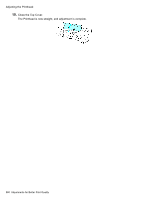Canon imagePROGRAF iPF810 iPF810 User Manual - Page 577
Selecting a Feed Amount Adjustment Method (Feed Priority
 |
View all Canon imagePROGRAF iPF810 manuals
Add to My Manuals
Save this manual to your list of manuals |
Page 577 highlights
Adjusting the feed amount Selecting a Feed Amount Adjustment Method (Feed Priority) Methods of adjusting the amount paper is fed are set for each type of paper, in the Feed Priority setting. Adjust the Feed Priority setting to suit your particular printing application. • Band Joint : Adjusts the feed amount to reduce banding across the sheet in printed documents. The settings of Auto Band Adj. or Manual Band Adj are applied. If you have executed Fine Band Adj., in addition to the settings of Auto Band Adj. or Manual Band Adj, the settings of Fine Band Adj. are also applied. • Print Length : Adjusts the feed amount for better accuracy of lines in printed documents. The settings of A:High or B:Standard/Draft in the Adjust Length menu are applied. • Automatic : Band Joint or Print Length is selected, depending on Print Priority as selected in the printer driver at the time of printing. Image or Ofce Document : Band Joint is selected. Line Drawing/Text : Print Length is selected. Note • Use Manual Band Adj for transparent media or other paper for which adjustment with Auto Band Adj. is not possible. • Either B:Standard/Draft or A:High in the Adjust Length menu is applied, depending on printer driver settings at the time of printing. • If you have selected Easy Settings in the printer driver, follow these steps to conrm the Print Priority setting. • Windows: Click View Settings on the Main tab to display the View Settings dialog box. • Mac OS X: Click View set. on the Main pane to display the View settings dialog box. Follow these steps to change the Feed Priority setting. 1. Press the Menu button to display MAIN MENU. 2. Press ▲ or ▼ to select Paper Details, and then press the ► button. 3. Press ▲ or ▼ to select the type of paper, and then press the ► button. 4. Press ▲ or ▼ to select Feed Priority, and then press the ► button. 5. Press ▲ or ▼ to select Automatic, Band Joint or Print Length and then press the OK button. Adjustments for Better Print Quality 563