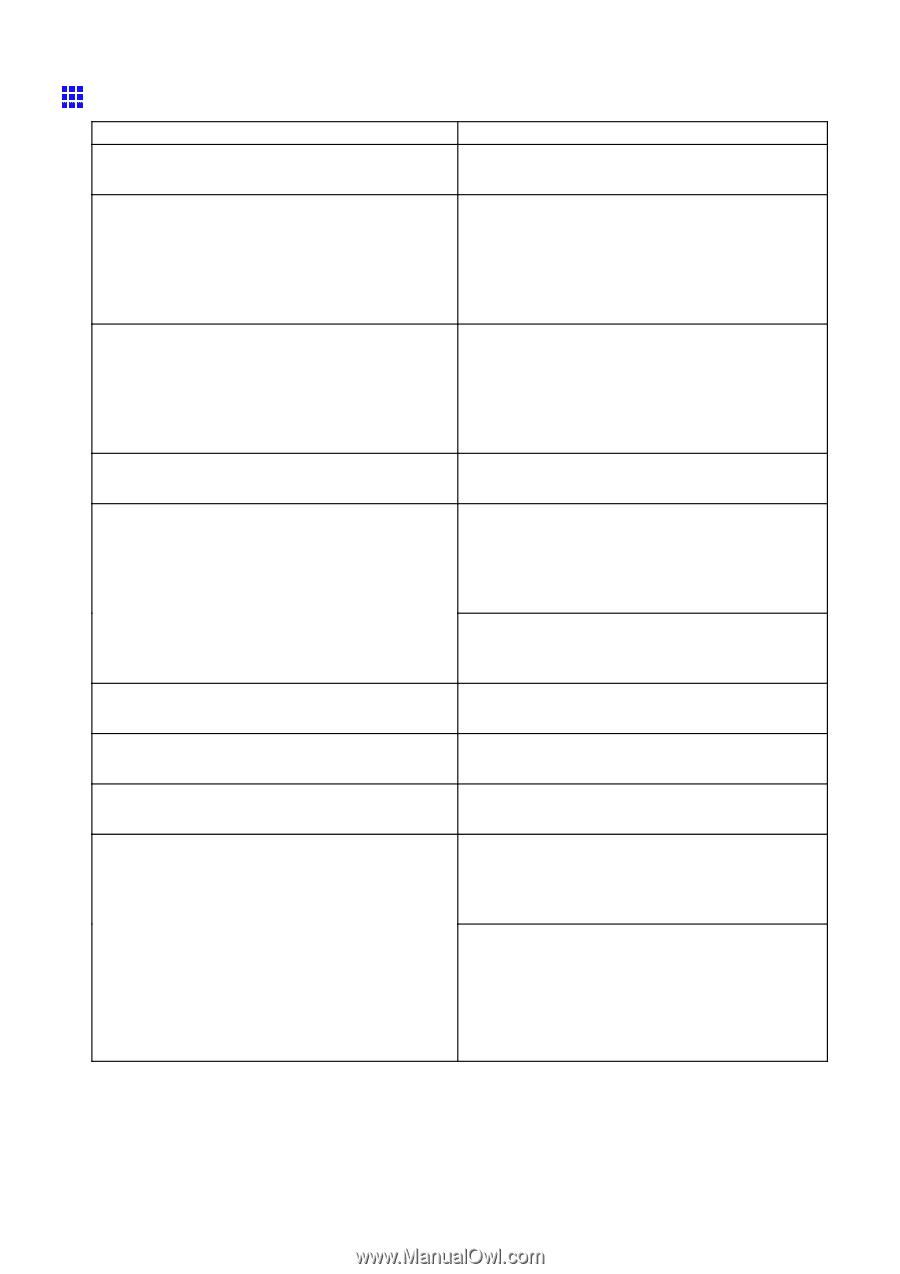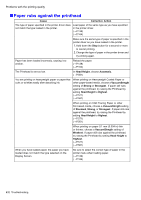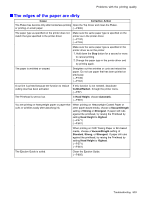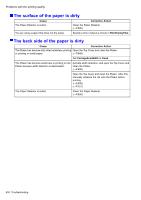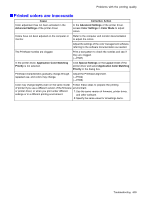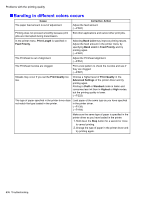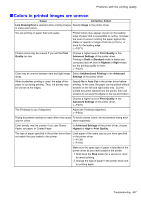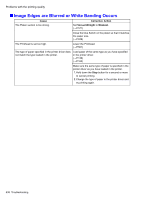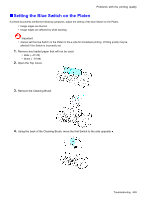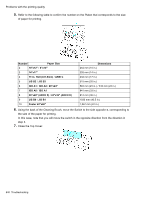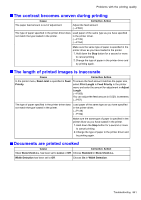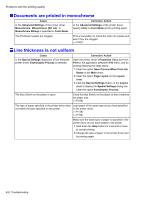Canon imagePROGRAF iPF810 iPF810 User Manual - Page 651
Colors in printed images are uneven, Line Drawing/Text
 |
View all Canon imagePROGRAF iPF810 manuals
Add to My Manuals
Save this manual to your list of manuals |
Page 651 highlights
Problems with the printing quality Colors in printed images are uneven Cause Corrective Action Line Drawing/Text is selected when printing images Specify Image in the printer driver. in many solid colors. You are printing on paper that curls easily. Printed colors may appear uneven on the leading edge of paper that is susceptible to curling. Increase the level of vacuum holding the paper against the Platen or specify a margin of 20 mm (0.79 in.) or more for the leading edge. (→P.571) Printed colors may be uneven if you set the Print Quality too low. Choose a higher level of Print Quality in the Advanced Settings of the printer driver. Printing in Draft or Standard mode is faster and consumes less ink than in Highest or High modes, but the printing quality is lower. (→P.222) Color may be uneven between dark and light image Select Unidirectional Printing in the Advanced areas. Settings of the printer driver. When borderless printing is used, the edge of the paper is cut during printing. Thus, ink density may be uneven at the edges. Specify No in Auto Cut in the printer driver before printing. In this case, the paper can be printed without borders on the left and right sides only. Cut the printed document ejected from the printer, then use scissors to cut away the edges on the top and bottom. Choose a higher level of Print Quality in the Advanced Settings of the printer driver. (→P.222) The Printhead is out of alignment. Adjust the Printhead alignment. (→P.554) Drying documents stacked on each other may cause To avoid uneven colors, we recommend drying each uneven colors. sheet separately. Color density may be uneven if you use Glossy Paper, art paper, or Coated Paper. In Advanced Settings of the printer driver, choose Highest or High in Print Quality. The type of paper specied in the printer driver does not match the type loaded in the printer. Load paper of the same type as you have specied in the printer driver. (→P.139) (→P.164) Make sure the same type of paper is specied in the printer driver as you have loaded in the printer. 1.Hold down the Stop button for a second or more to cancel printing. 2.Change the type of paper in the printer driver and try printing again. Troubleshooting 637