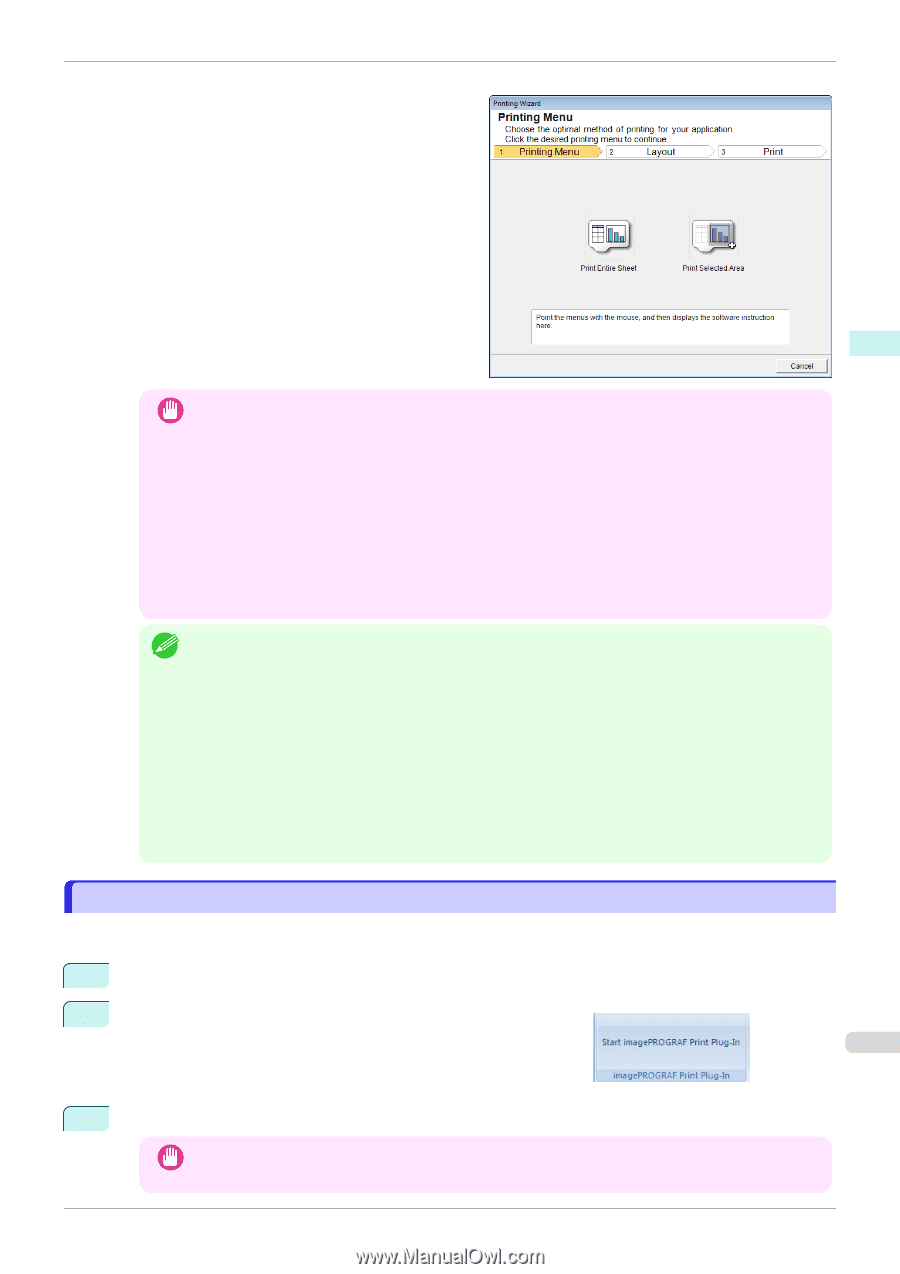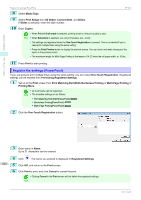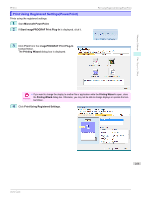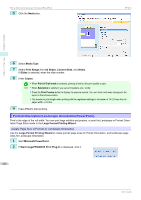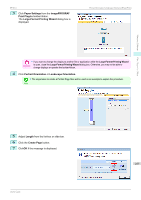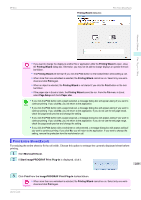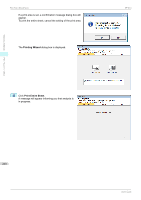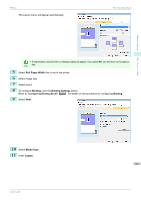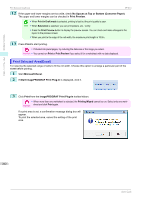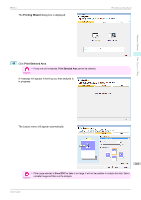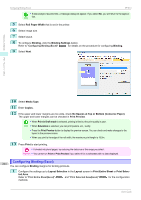Canon imagePROGRAF iPF840 User Guide - Page 259
Print Entire Sheet(Excel), Printing Wizard, Print, Setup, Paper size, Microsoft Excel
 |
View all Canon imagePROGRAF iPF840 manuals
Add to My Manuals
Save this manual to your list of manuals |
Page 259 highlights
iPF840 Printing Wizard dialog box Print Entire Sheet(Excel) Windows Software Print Plug-In for Office • If you want to change the display to another file or application while the Printing Wizard is open, close Important the Printing Wizard dialog box. Otherwise, you may not be able to change displays or operate the toolbar/ribbon. • The Printing Wizard will not start if you click the Print button on the toolbar/ribbon while editing a cell. • When more than one worksheet is selected, the Printing Wizard cannot be run. Select only one work- sheet and click Print again. • When an object is selected, the Printing Wizard is not started if you click the Print button on the tool- bar/ribbon. • If the paper size in Excel is blank, the Printing Wizard cannot be run. From the File menu in Excel, select Page Setup and check Paper size. • If you click the Print button with a graph selected, a message dialog box will appear asking if you want to Note continue printing. If you click No, you will return to the application. • If you click the Print button with a page break set, a message dialog box will appear asking if you want to continue printing. If you click No, you will return to the application. If you do not use the set page break, check the page break preview and change the setting. • If you click the Print button with a page range set, a message dialog box will appear asking if you want to continue printing. If you click No, you will return to the application. If you do not use the set page range, check the page break preview and change the setting. • If you click the Print button with a worksheet or cell protected, a message dialog box will appear asking if you want to continue printing. If you click No, you will return to the application. If you want to change the setting, remove the protection from the worksheet or cell. Print Entire Sheet(Excel) For resizing the entire sheet to fit the roll width. Choose this option to enlarge the currently displayed sheet before printing. 1 Start Microsoft Excel. 2 If Start imagePROGRAF Print Plug-In is displayed, click it. 259 3 Click Print from the imagePROGRAF Print Plug-In toolbar/ribbon. • When more than one worksheet is selected, the Printing Wizard cannot be run. Select only one work- Important sheet and click Print again. User's Guide