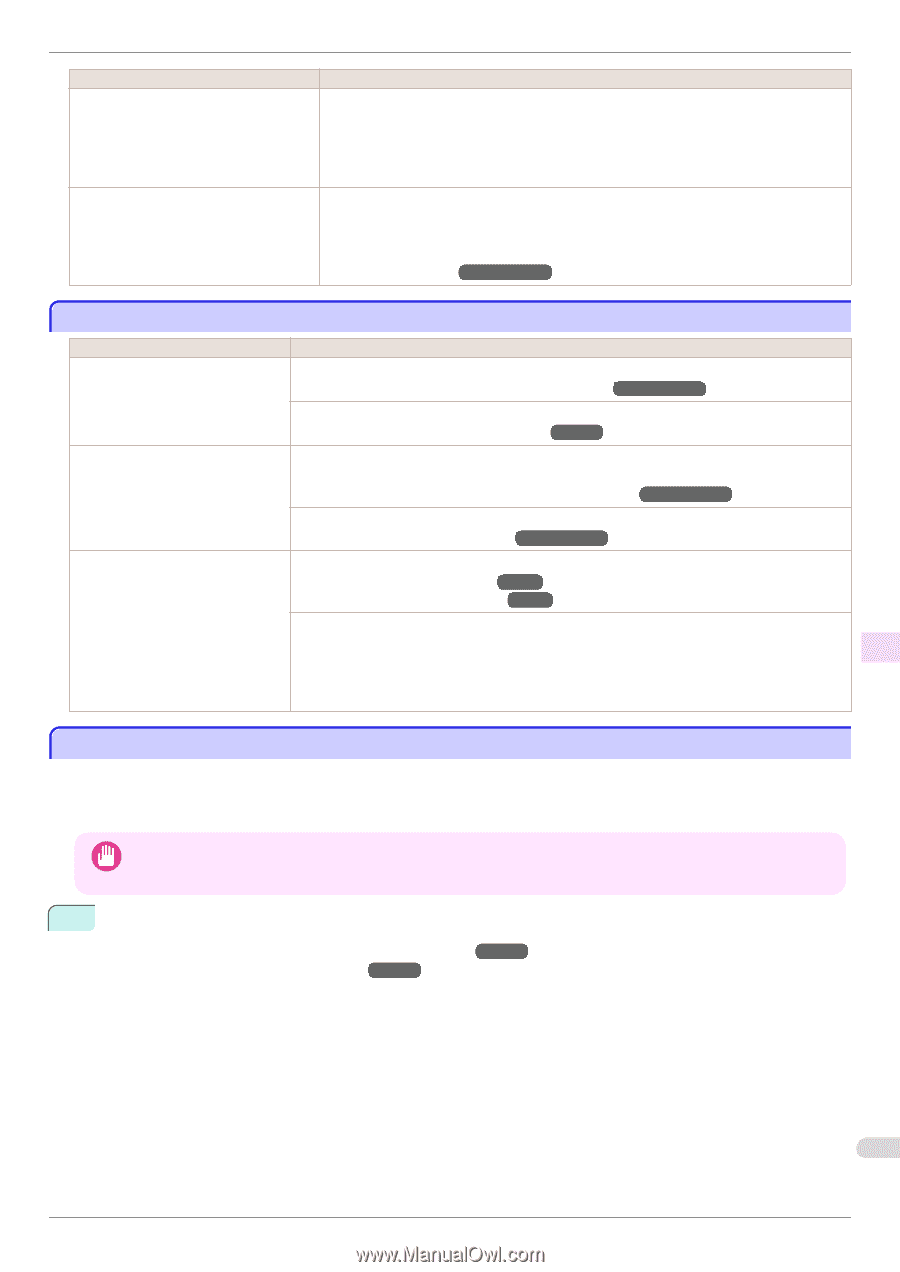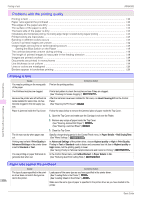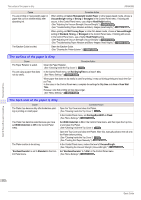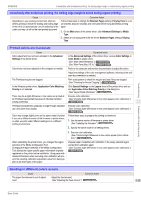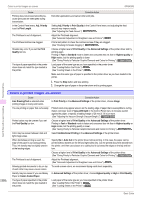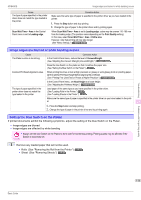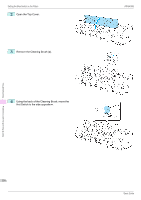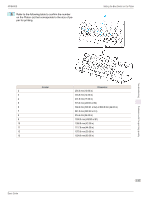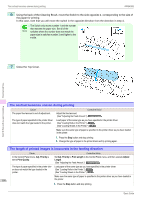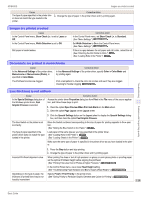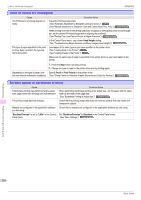Canon imagePROGRAF iPF9400S Basic Guide - Page 115
Image edges are blurred or white banding occurs, Setting the Blue Switch on the Platen, Scan Wait Time
 |
View all Canon imagePROGRAF iPF9400S manuals
Add to My Manuals
Save this manual to your list of manuals |
Page 115 highlights
iPF9400S Image edges are blurred or white banding occurs Cause The type of paper specified in the printer driver does not match the type loaded in the printer. Scan Wait Time > Area in the Control Panel menu is set to Leading edge. Corrective Action Make sure the same type of paper is specified in the printer driver as you have loaded in the printer. 1. Press the Stop button and stop printing. 2. Change the type of paper in the printer driver and try printing again. When Scan Wait Time > Area is set to Leading edge, colors may be uneven 110-160 mm from the leading edge. (The position varies depending on the Print Quality setting.) In this case, select Scan Wait Time > Area > Entire area. However, note that printing will now take longer. (See "Menu Settings.") →User's Guide Image edges are blurred or white banding occurs Cause The Platen suction is too strong. Incorrect Printhead alignment value. The type of paper specified in the printer driver does not match the type loaded in the printer. Corrective Action In the Control Panel menu, reduce the level of VacuumStrngth. (See "Adjusting the Vacuum Strength (VacuumStrngth).") →User's Guide Close the blue Switch on the platen so that it matches the paper size. (See "Setting the Blue Switch on the Platen.") →P.115 When printing fine lines or text at high precision on glossy or semi-glossy photo or proofing paper, set the optimal Printhead height before aligning the printhead. (See "Printing Fine Lines/Text or Photos at Higher Precision.") →User's Guide In the Control Panel menu, set Head Height to a lower height. (See "Adjusting the Printhead Height.") →User's Guide Load paper of the same type as you have specified in the printer driver. (See "Loading Rolls in the Printer.") →P.11 (See "Loading Sheets in the Printer.") →P.18 Make sure the same type of paper is specified in the printer driver as you have loaded in the printer. 1. Press the Stop button and stop printing. 2. Change the type of paper in the printer driver and try printing again. Setting the Blue Switch on the Platen If printed documents exhibit the following symptoms, adjust the setting of the blue Switch on the Platen. • Image edges are blurred • Image edges are affected by white banding • Always set the blue Switch on the Platen to the ● side for borderless printing. Printing quality may be affected if the Switch is incorrectly set. Important 1 Remove any loaded paper that will not be used. • Rolls (See "Removing the Roll from the Printer.") →P.15 • Sheet (See "Removing Sheets.") →P.21 Troubleshooting Problems with the printing quality 115 Basic Guide