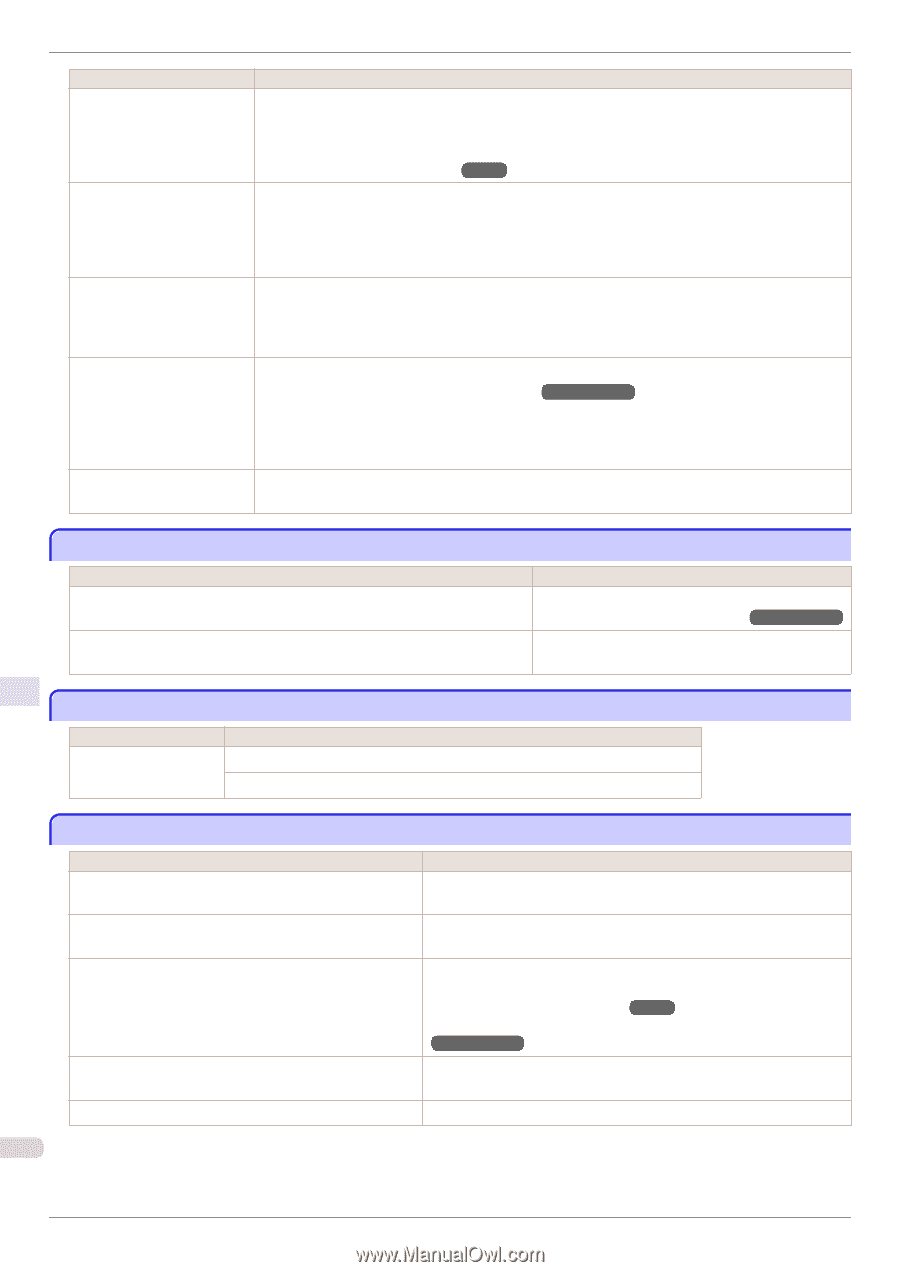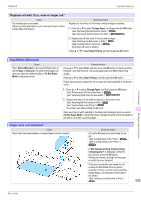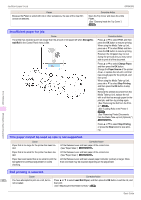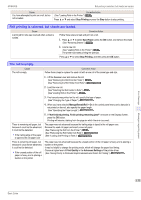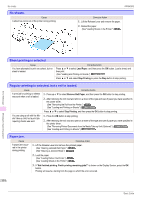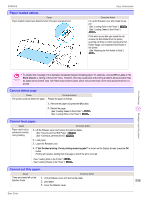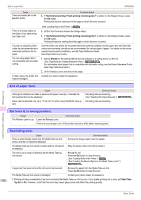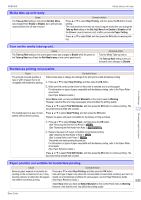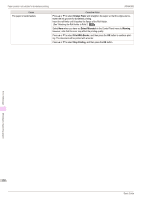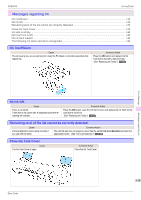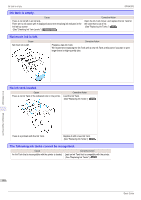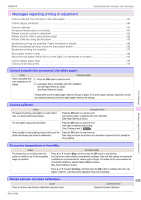Canon imagePROGRAF iPF9400S Basic Guide - Page 136
End of paper feed., Rel lever is in wrong position., Rewinding error., Skip Take, Up Err
 |
View all Canon imagePROGRAF iPF9400S manuals
Add to My Manuals
Save this manual to your list of manuals |
Page 136 highlights
End of paper feed. iPF9400S Cause There are sheets left on the Ejection Guide. Corrective Action 4. If "Not finished printing. Finish printing remaining jobs?" is shown on the Display Screen, press the OK button. Printing will resume, starting from the page on which the error occurred. (See "Loading Rolls in the Printer.") →P.11 There is a foreign object by the Output Tray, obstructing the Cutter Unit. 1. Lift the Top Cover and remove the foreign object. 2. If "Not finished printing. Finish printing remaining jobs?" is shown on the Display Screen, press the OK button. Printing will resume, starting from the page on which the error occurred. You are not using the printer under the recommended environmental conditions for the paper. Use the printer only where the recommended environmental conditions for the paper are met. Note that various environmental conditions are recommended for various types of paper. For details on the recommended environmental conditions, see the Paper Reference Guide. (See Paper Reference Guide.) You are using paper that is not compatible with automatic cutting. 1. Specify Manual as the cutting method and use scissors or a cutting tool to cut the roll. (See "Specifying the Cutting Method for Rolls.") →User's Guide For information about paper that is compatible with automatic cutting, see the Paper Reference Guide. (See Paper Reference Guide.) 2. Lift the Release Lever and remove the paper. In other cases, the Cutter Unit Contact your Canon dealer for assistance. may be damaged. Error Message End of paper feed. Cause Although an attempt was made to advance the paper manually, it reached the limit position that can be advanced. Paper can be retracted only up to 17 mm (0.7 in) when using the Media Take-up Unit. Corrective Action Canceling manual advancing. (See "Feeding Roll Paper Manually.") →User's Guide Canceling manual advancing. Messages regarding paper Rel lever is in wrong position. Cause The Release Lever is up. Corrective Action Lower the Release Lever. If the error occurs again, turn off the printer and wait a while before restoring power. Rewinding error. Cause There is some foreign object near the Media Take-up Unit sensor and the roll cannot be detected. The Media Take-up Unit sensor is soiled and the roll cannot be detected. Corrective Action Remove the foreign object near the sensor. Wipe the sensor with a dry cloth to clean it. The roll is out of range of detection by the Media Take-up Unit sensor. Reload the roll. Press the OK button to clear the error. (See "Loading Rolls in the Printer.") →P.11 (See "Loading the Rewind Spool on the Media Take-up Unit.") →User's Guide A paper jam has occurred and the roll cannot be rewound. The Media Take-up Unit sensor is damaged. Remove the paper from the Media Take-up Unit. Press the OK button to clear the error. Contact your Canon dealer for assistance. 136 *1: Printing will stop momentarily if an error involving the Media Take-up Unit occurs. If you prefer printing not to stop, set Skip TakeUp Err to On. However, note that this error may cause paper jams and affect the printing quality. Basic Guide