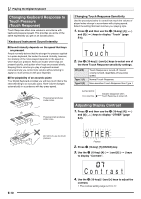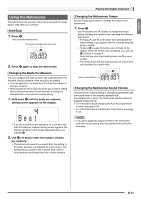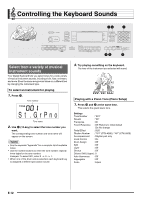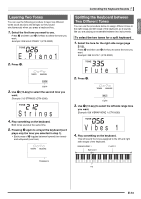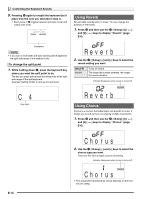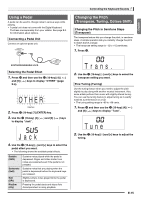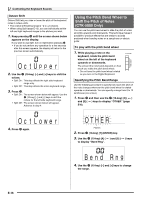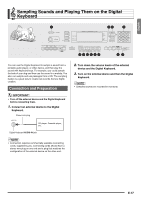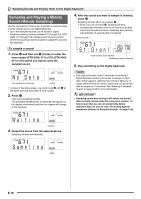Casio CTK4000 User Guide - Page 15
E . P i a n o 1, S t r i n, F l u t e 1, V i b e s 1
 |
View all Casio CTK4000 manuals
Add to My Manuals
Save this manual to your list of manuals |
Page 15 highlights
English Layering Two Tones You can use the following procedure to layer two different tones (such as piano and strings) so they sound simultaneously when you press a keyboard key. 1. Select the first tone you want to use. Press bo and then use br (10-key) to select the tone you want. Example: 026 ELEC.PIANO 1 (CTK-5000) E.Pi ano1 2. Press cp. Lights 3. Use br (10-key) to select the second tone you want. Example: 212 STRINGS (CTK-5000) St r i ngs 4. Play something on the keyboard. Both tones sound at the same time. 5. Pressing cp again to unlayer the keyboard (so it plays only the tone you selected in step 1). • Each press of cp toggles between layered (two tones) and unlayered (one tone). Controlling the Keyboard Sounds Splitting the Keyboard between Two Different Tones You can use the procedure below to assign different tones to the right range and left range of the keyboard, so it sounds like you are playing an ensemble between two instruments. To select the two tones for a split keyboard 1. Select the tone for the right side range (page E-12). Press bo and then use br (10-key) to select the tone you want. Example: 335 FLUTE 1 (CTK-5000) Flute 1 2. Press co. Lights 3. Use br (10-key) to select the left side range tone you want. Example: 056 VIBRAPHONE 1 (CTK-5000) Vi bes 1 4. Play something on the keyboard. This will sound the tones assigned to the left and right side ranges of the keyboard. VIBRAPHONE 1 Split point FLUTE 1 Disappears F3 E-13