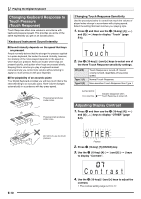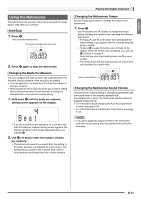Casio CTK4000 User Guide - Page 8
S t . G r P n o
 |
View all Casio CTK4000 manuals
Add to My Manuals
Save this manual to your list of manuals |
Page 8 highlights
General Guide Using the 10-key Pad (br) Use the number buttons and the [-] and [+] buttons to change the settings of the parameters that appear in the upper left area of the display. Setting St .GrPno Number Buttons Use the number buttons to enter numbers and values. • Enter the same number of digits as the currently displayed value. Example: To enter tone number 001, input 0 3 0 3 1. FUNCTION Button (cs) Functions You can use the FUNCTION button (cs) to adjust the reverb effect, to delete data, and to perform a wide range of other Digital Keyboard operations. To select a function 1. Press cs to display the function menu. 2. Use the br (10-key) [4] ( ) and [6] ( ) keys to display the function you want. • You can exit the function menu by pressing cs. • After selecting functions 8 through 12, press the br (10-key) [7] (ENTER) key to display the menu item's submenu. Then use [4] ( ) and [6] ( ) to select an item. You can exit a submenu by pressing the br (10-key) [9] (EXIT) key. 3. Refer to the indicated pages for details about each function. • Negative values cannot be input using the number buttons. Use [-] (decrease) and [+] (increase) instead. [-] and [+] Buttons You can use the [-] (decrease) and [+] (increase) buttons to change the displayed number or value. • Holding down either button scrolls the displayed setting. • Pressing both buttons at the same time will revert to the initial default setting or the recommended setting. E-6