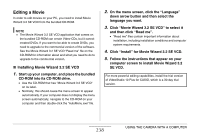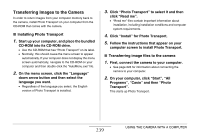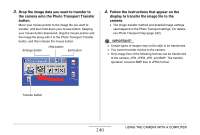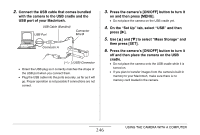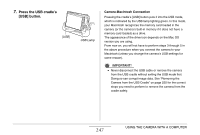Casio EX-S880BK Owners Manual - Page 243
User Registration, Exiting the CD-ROM Menu, Using the Camera with a Macintosh
 |
UPC - 079767622824
View all Casio EX-S880BK manuals
Add to My Manuals
Save this manual to your list of manuals |
Page 243 highlights
IMPORTANT! • You must have Adobe Reader or Adobe Acrobat Reader installed on your computer in order to view the contents of a PDF file. If you do not already have Adobe Reader or Adobe Acrobat Reader installed, install Adobe Reader from the bundled CD-ROM that has "Adobe Reader" on its label. User Registration You can perform user registration over the Internet. To do so, of course, you need to be able to connect to the Internet with your computer. 1. Click the "Register" button. • This starts up your Web browser and accesses the user registration website. Follow the instructions that appear on your computer screen to register. Exiting the CD-ROM Menu On the CD-ROM menu, click "Exit". Using the Camera with a Macintosh Install the required software in accordance with what version of the Macintosh OS you are running and what you want to do. Objective OS Version Install this software: See page: • Viewing images on your Macintosh • Storing images OS 9/ OS X • USB driver not required. 245 on your Macintosh Transfer of images OS 9 • Use commercially available software. 250 from the camera and management of • Use iPhoto, which images on your Macintosh OS X comes bundled with your operating - system. OS 9 • Movie file playback not supported. Play movies OS X • Movie file playback supported under OS X 251 v10.3.9 or higher when QuickTime 7 or higher is installed. 243 USING THE CAMERA WITH A COMPUTER