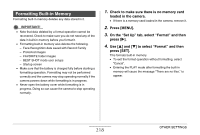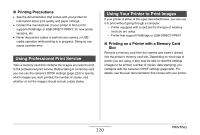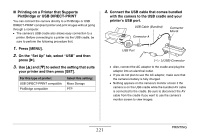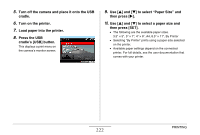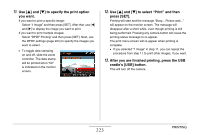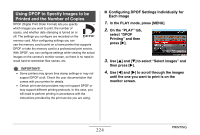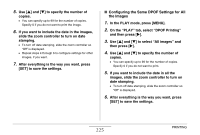Casio EX-V8 Owners Manual - Page 223
to specify the print option, you want., to select Print and then, press [SET].
 |
View all Casio EX-V8 manuals
Add to My Manuals
Save this manual to your list of manuals |
Page 223 highlights
11. Use [S] and [T] to specify the print option you want. If you want to print a specific image: Select "1 Image" and then press [SET]. After that, use [W] and [X] to display the image you want to print. If you want to print multiple images: Select "DPOF Printing" and then press [SET]. Next, use the DPOF settings (page 224) to specify the images you want to select. • To toggle date stamping on and off, slide the zoom controller. The date stamp will be printed when "On" is indicated on the monitor screen. 12. Use [S] and [T] to select "Print" and then press [SET]. Printing will start and the message "Busy... Please wait..." will appear on the monitor screen. The message will disappear after a short while, even though printing is still being performed. Pressing any camera button will cause the printing status message to re-appear. The print menu screen will re-appear when printing is complete. • If you selected "1 Image" in step 11, you can repeat the procedure from step 11 to print other images, if you want. 13. After you are finished printing, press the USB cradle's [USB] button. This will turn off the camera. 223 PRINTING