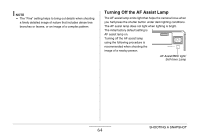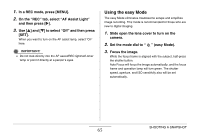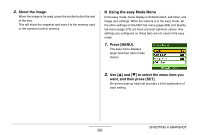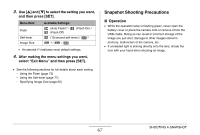Casio EX-V8 Owners Manual - Page 62
Specifying Image Size, In a REC mode, press [MENU]., On the Quality tab, select Size and then
 |
View all Casio EX-V8 manuals
Add to My Manuals
Save this manual to your list of manuals |
Page 62 highlights
Specifying Image Size A digital camera image is a collection of small dots (pixels). The size of an image indicates how many pixels it contains, and is expressed as horizontal pixels × vertical pixels. The initial factory default image size setting is 8M (3264 × 2448 pixels). Note that a larger image takes up more memory. • For information about image size, image quality, and number of images that can be stored, see page 282. This setting applies to snapshots only. • For information about movie image size, see page 98. 1. In a REC mode, press [MENU]. 2. On the "Quality" tab, select "Size" and then press [X]. 3. Use [S] and [T] to select an image size and then press [SET]. NOTE • The following information changes on the display during the image size selection operation. - Image size in megabytes (M) (2M, etc.) - Image size in pixels (1600 × 1200, etc.) - Optimum print paper size Image Size (Pixels) Print Paper Size Larger 8M 3264 × 2448 A3 Print 3:2 3264 × 2176 A3 Print 6M 2816 × 2112 A3 Print 4M 2304 × 1728 A4 Print Smaller 2M VGA 1600 × 1200 3.5" × 5" Print 640 × 480 E-Mail SHOOTING A SNAPSHOT 62