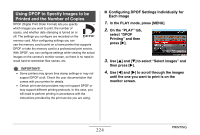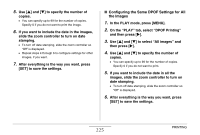Casio EX-V8 Owners Manual - Page 229
USING THE CAMERA WITH A COMPUTER, What you can
 |
View all Casio EX-V8 manuals
Add to My Manuals
Save this manual to your list of manuals |
Page 229 highlights
USING THE CAMERA WITH A COMPUTER What you can do Connecting the camera to a computer with the bundled USB cable provides you with the capabilities described below. View and store images* You can use your computer to view camera images and for long-term storage of images. You can manage, edit, and print images stored Manage, on your computer. edit, and • Refer to the explanations later in this section print images and install the required software on your computers. Transfer images to the camera On a Windows computer (only), you can transfer images from your computer to camera memory. • You can even transfer images that were not originally recorded with the camera. You can capture (cut) a portion of the image (web page, map, etc.) currently on your computer screen and transfer it to camera memory. * You can also transfer images to a computer for viewing and storage without connecting the camera, by removing the memory card from the camera and reading the contents of the card with your computer (page 261). The procedures you need to perform when using the camera with your computer and when using the bundled software are different for Windows and the Macintosh. • Windows users should refer to "Using the Camera with a Windows Computer" on page 230. • Macintosh users should refer to "Using the Camera with a Macintosh" on page 253. 229 USING THE CAMERA WITH A COMPUTER