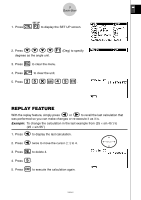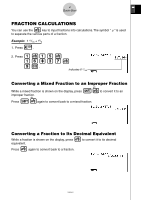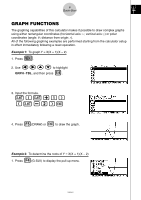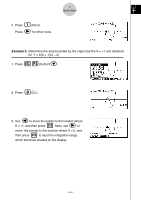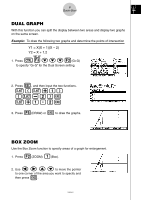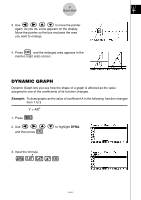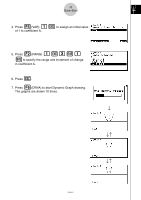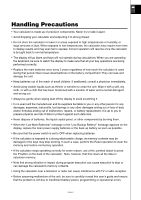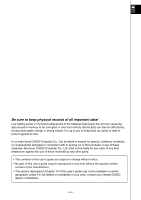Casio FX 2.0 User Guide - Page 13
Dual Graph, Box Zoom
 |
UPC - 079767191139
View all Casio FX 2.0 manuals
Add to My Manuals
Save this manual to your list of manuals |
Page 13 highlights
8 Quick-Start DUAL GRAPH With this function you can split the display between two areas and display two graphs on the same screen. Example: To draw the following two graphs and determine the points of intersection Y1 = X(X + 1)(X - 2) Y2 = X + 1.2 SET UP 1. Press u3ccc2(G+G) to specify "G+G" for the Dual Screen setting. i 2. Press , and then input the two functions. v(v+b) (v-c)w v+b.cw 5 w 3. Press (DRAW) or to draw the graphs. BOX ZOOM Use the Box Zoom function to specify areas of a graph for enlargement. 2 b 1. Press (ZOOM) (Box). d e f c 2. Use to move the pointer to one corner of the area you want to specify and w then press . 19990401
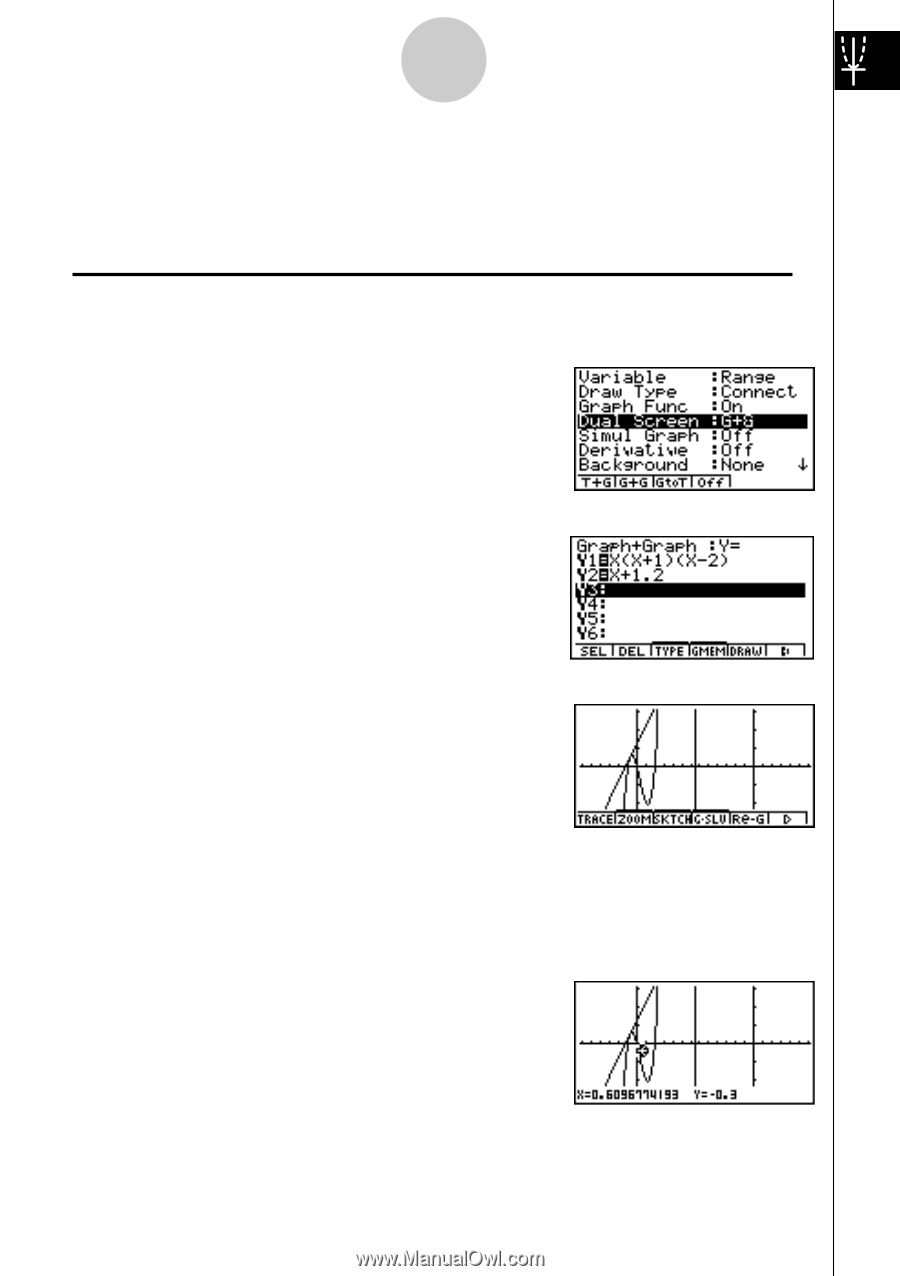
19990401
DUAL GRAPH
With this function you can split the display between two areas and display two graphs
on the same screen.
Example:
To draw the following two graphs and determine the points of intersection
Y1 = X(X + 1)(X – 2)
Y2 = X + 1.2
1. Press
u
3
SET UP
ccc
2
(G+G)
to specify “G+G” for the Dual Screen setting.
2. Press
i
, and then input the two functions.
v
(
v
+b)
(
v
-c)
w
v
+b.c
w
3. Press
5
(DRAW) or
w
to draw the graphs.
BOX ZOOM
Use the Box Zoom function to specify areas of a graph for enlargement.
1. Press
2
(ZOOM)
b
(Box).
2. Use
d
e
f
c
to move the pointer
to one corner of the area you want to specify and
then press
w
.
8
Quick-Start