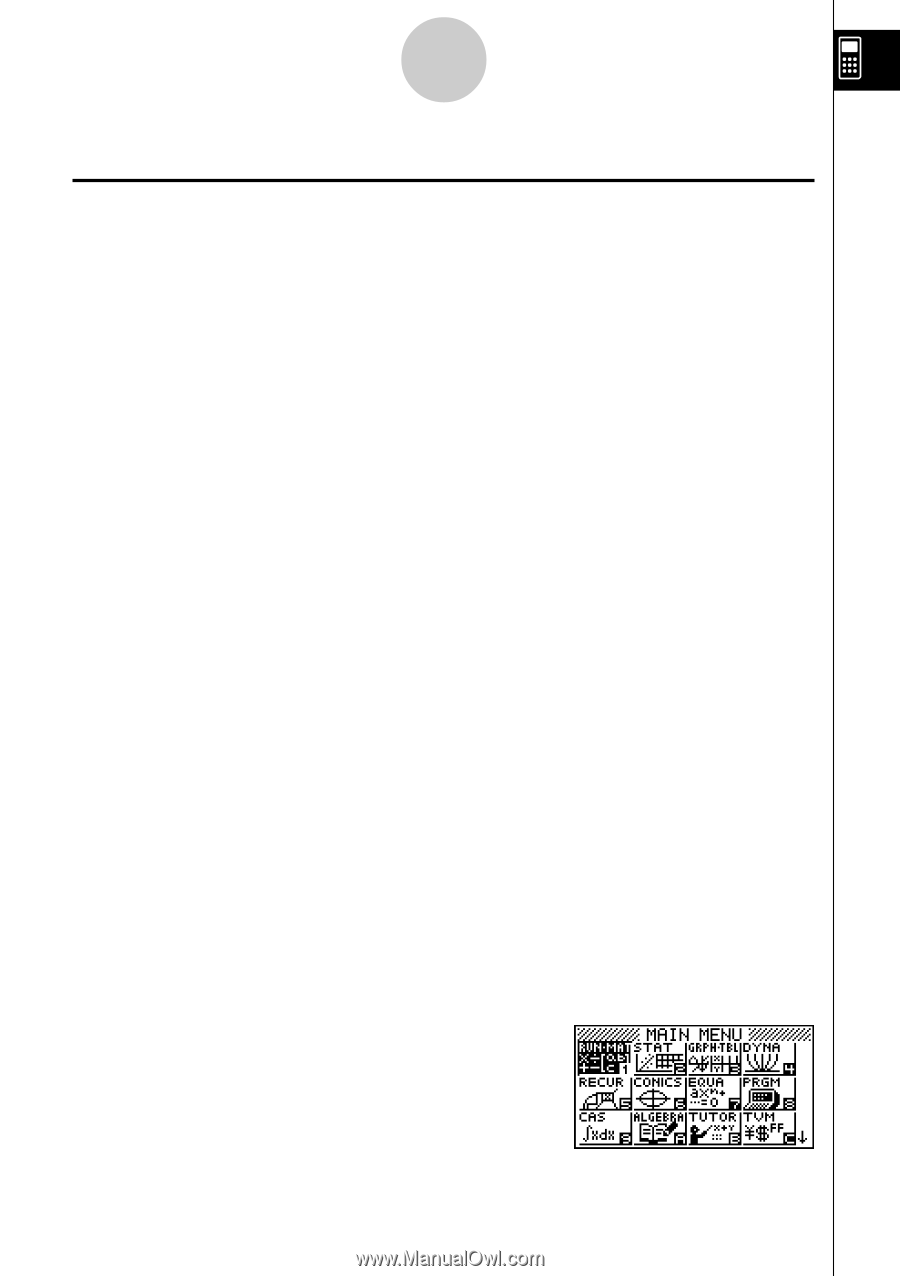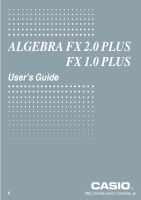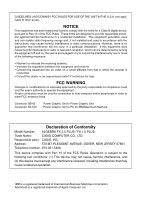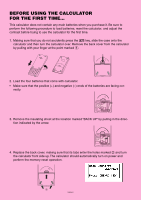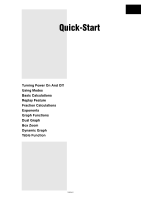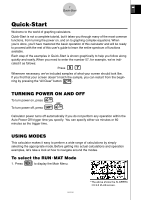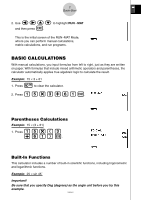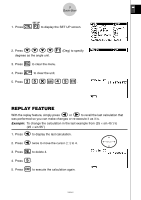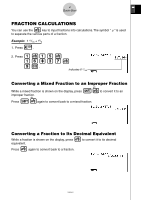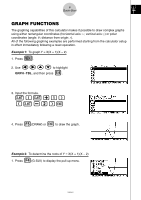Casio FX 2.0 User Guide - Page 6
Turning Power On And Off, Using Modes - algebra graphing calculator
 |
UPC - 079767191139
View all Casio FX 2.0 manuals
Add to My Manuals
Save this manual to your list of manuals |
Page 6 highlights
1 Quick-Start Quick-Start Welcome to the world of graphing calculators. Quick-Start is not a complete tutorial, but it takes you through many of the most common functions, from turning the power on, and on to graphing complex equations. When you're done, you'll have mastered the basic operation of this calculator and will be ready to proceed with the rest of this user's guide to learn the entire spectrum of functions available. Each step of the examples in Quick-Start is shown graphically to help you follow along quickly and easily. When you need to enter the number 57, for example, we've indi- cated it as follows: Press fh Whenever necessary, we've included samples of what your screen should look like. If you find that your screen doesn't match the sample, you can restart from the begin- o ning by pressing the "All Clear" button . TURNING POWER ON AND OFF o To turn power on, press . OFF ! o To turn power off, press . Calculator power turns off automatically if you do not perform any operation within the Auto Power Off trigger time you specify. You can specify either six minutes or 60 minutes as the trigger time. USING MODES This calculator makes it easy to perform a wide range of calculations by simply selecting the appropriate mode. Before getting into actual calculations and operation examples, let's take a look at how to navigate around the modes. To select the RUN • MAT Mode m 1. Press to display the Main Menu. 12909091041012 * The above shows the ALGEBRA FX 2.0 PLUS screen.