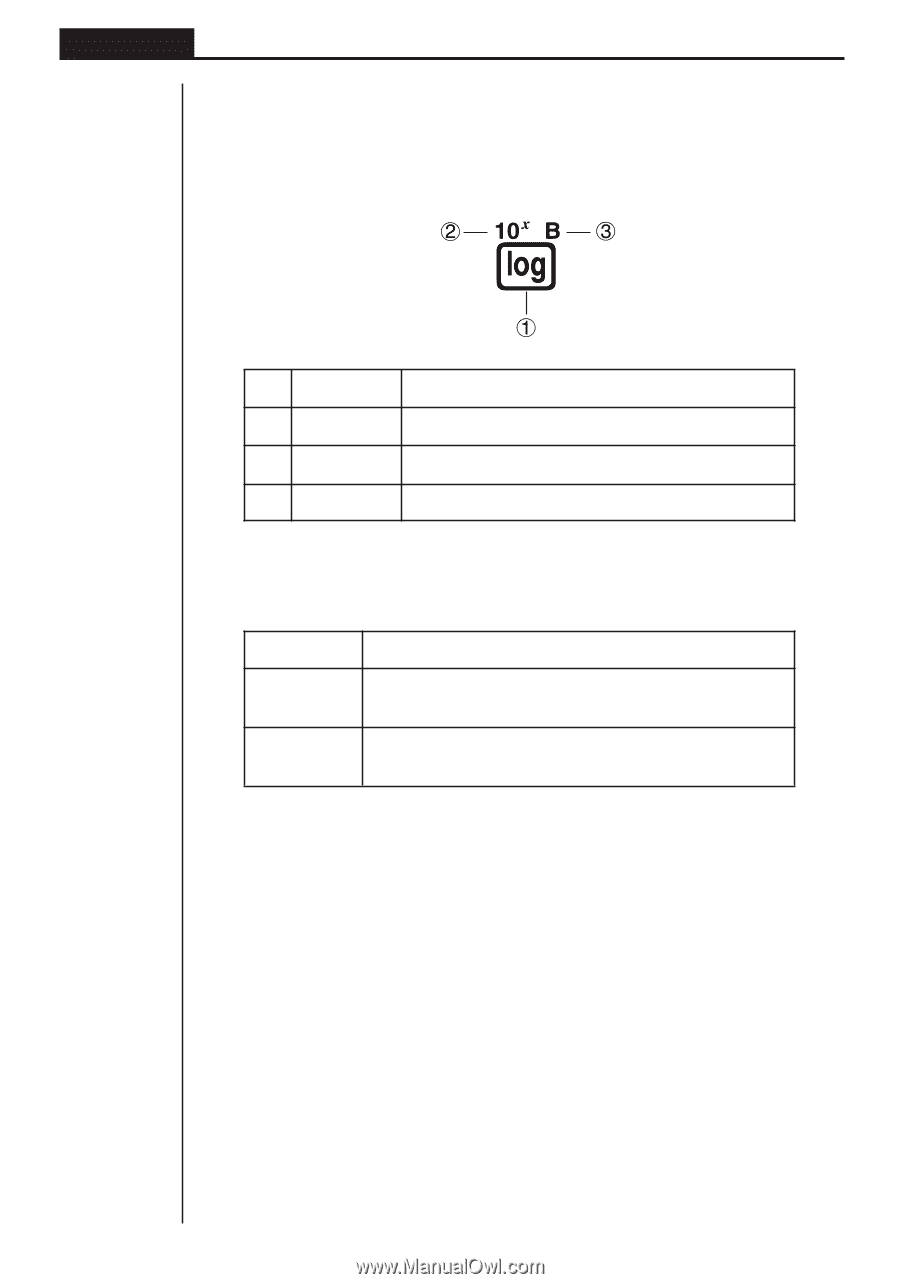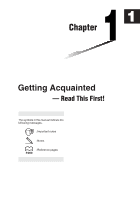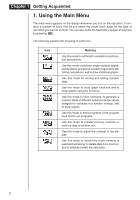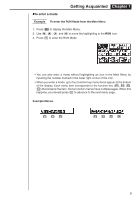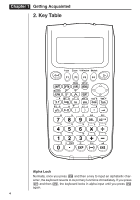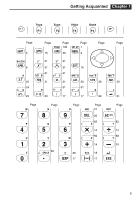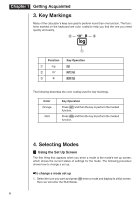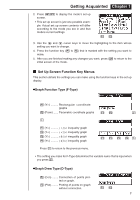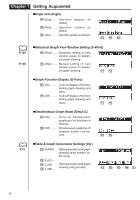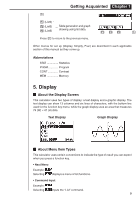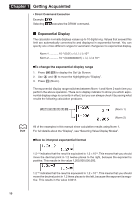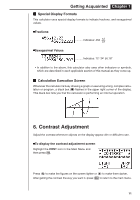Casio FX 7400G User Guide - Page 6
Key Markings, Selecting Modes - calculator
 |
UPC - 079767193218
View all Casio FX 7400G manuals
Add to My Manuals
Save this manual to your list of manuals |
Page 6 highlights
Chapter 1 Getting Acquainted 3. Key Markings Many of the calculator's keys are used to perform more than one function. The functions marked on the keyboard are color coded to help you find the one you need quickly and easily. Function 1 log 2 10 x 3 B Key Operation l !l al The following describes the color coding used for key markings. Color Orange Red Key Operation Press ! and then the key to perform the marked function. Press a and then the key to perform the marked function. 4. Selecting Modes k Using the Set Up Screen The first thing that appears when you enter a mode is the mode's set up screen, which shows the current status of settings for the mode. The following procedure shows how to change a set up. uTo change a mode set up 1. Select the icon you want and press w enter a mode and display its initial screen. Here we will enter the RUN Mode. 6