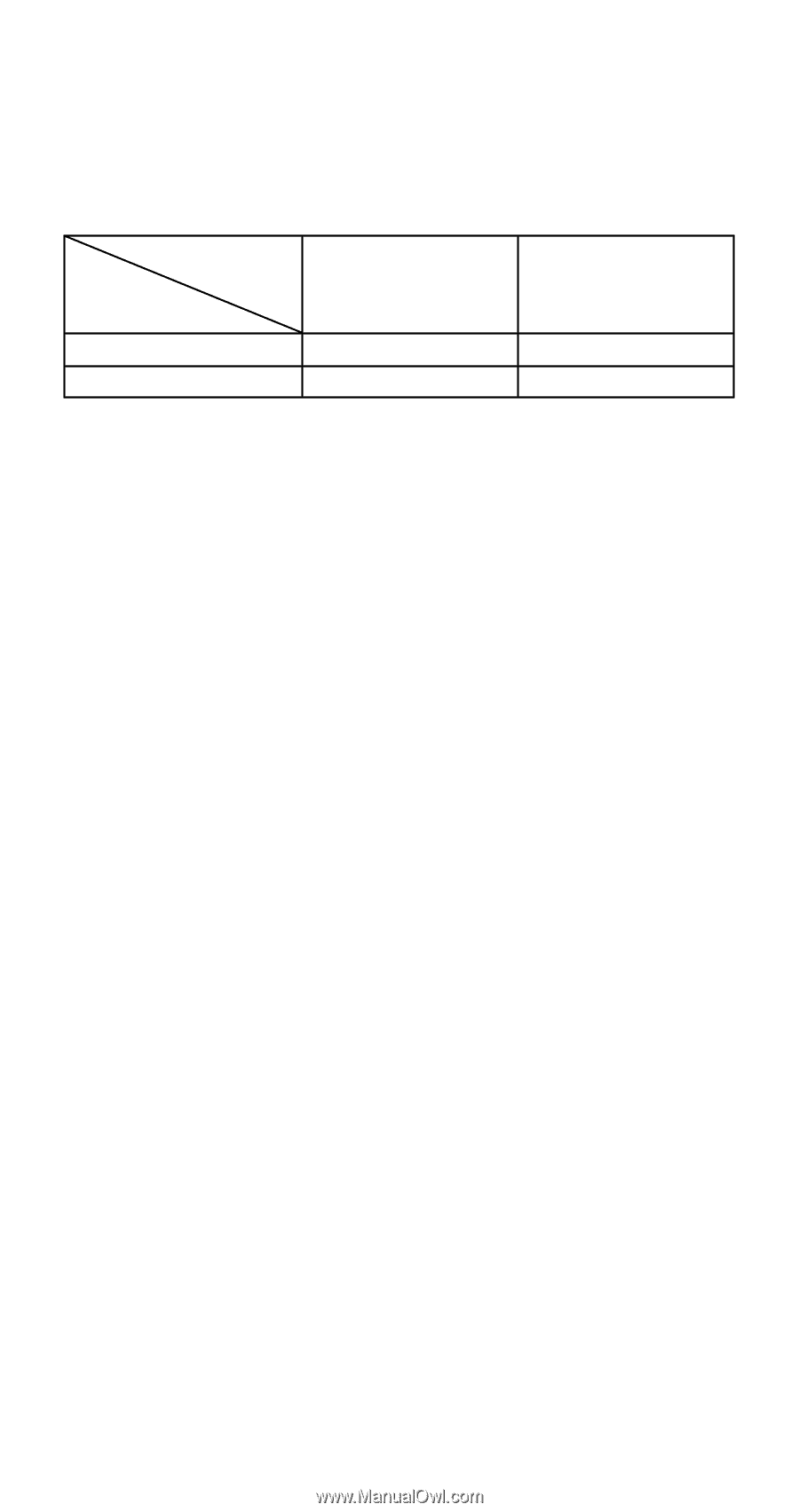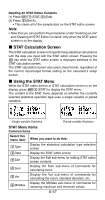Casio FX-991ES User Guide - Page 48
STAT Editor Screen Input Precautions, Precautions Concerning Sample Data Storage, Editing Sample
 |
View all Casio FX-991ES manuals
Add to My Manuals
Save this manual to your list of manuals |
Page 48 highlights
STAT Editor Screen Input Precautions • The number of lines in STAT editor screen (the number of sample data values you can input) depends on the type of statistical data you selected, and on the Statistical Display setting of the calculator's setup screen. Statistical Display OFF Statistic Type (No FREQ column) Single-variable 80 lines Paired-variable 40 lines ON (FREQ column) 40 lines 26 lines • The following types of input are not allowed on the STAT editor screen. • m, 1m(M-) operations • Assignment to variables (STO) Precautions Concerning Sample Data Storage Sample data you input is deleted automatically whenever you change to another mode from the STAT Mode or change the Statistical Display setting (which causes the FREQ column to be shown or hidden) on the calculator's setup screen. Editing Sample Data Replacing the Data in a Cell (1) On the STAT editor screen, move the cursor to the cell you want to edit. (2) Input the new data value or expression, and then press =. Important! • Note that you must totally replace the existing data of the cell with new input. You cannot edit parts of the existing data. Deleting a Line (1) On the STAT editor screen, move the cursor to the line you want to delete. (2) Press Y. Inserting a Line (1) On the STAT editor screen, move the cursor to the line that will be under the line you will insert. (2) Press 11(STAT)3(Edit). (3) Press 1(Ins). Important! • Note that the insert operation will not work if the maximum number of lines allowed for the STAT editor screen are already used. E-46