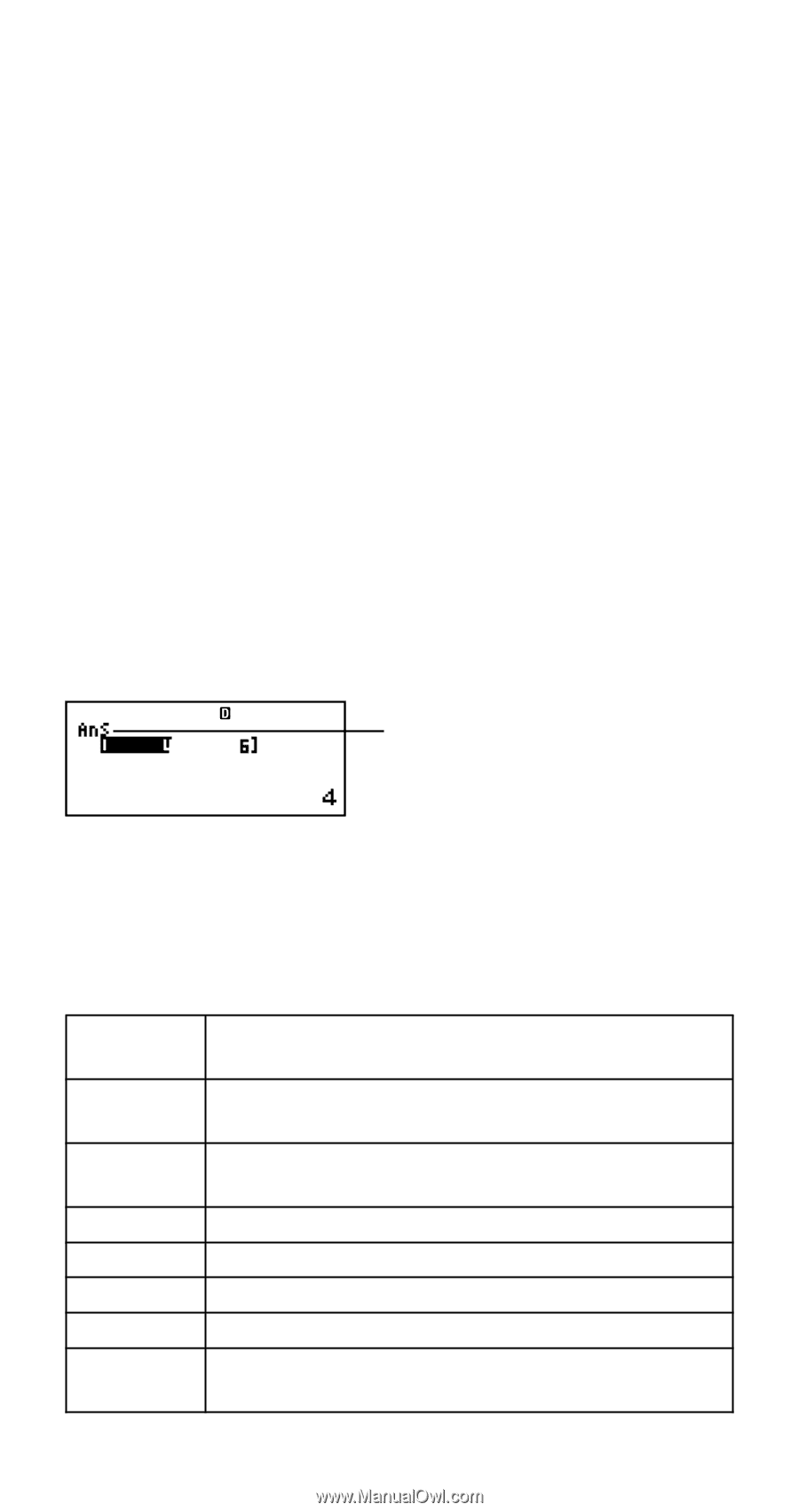Casio FX-991ES User Guide - Page 65
Performing Vector Calculations, Vector Menu Items
 |
View all Casio FX-991ES manuals
Add to My Manuals
Save this manual to your list of manuals |
Page 65 highlights
(4) Use the vector editor screen to input each element. • Input is subject to the same rules as those that govern the coefficient editor screen in the EQN Mode. For more information, see "Rules for Inputting and Editing Coefficients". • If you want to create another vector, repeat this procedure from step (1). Copying the Contents of One Vector to Another Vector You can copy the contents of Vector Answer Memory (VctAns) or of a vector in vector memory to another vector in vector memory. The vector copy operation is basically the same as the matrix copy operation. See "Copying the Contents of One Matrix to Another Matrix" for more information. k Performing Vector Calculations To perform a vector calculation, display the vector calculation screen by pressing the A key. Vector Answer Memory Screen The Vector Answer Memory screen shows the result of the last vector calculation. VCT Stands for "VctAns". • You cannot edit the contents of a cell. • To switch to the vector calculation screen, press A. k Vector Menu Items The following are the menu items on the vector menu that appears when you press 15(VECTOR). Select this menu item: When you want to do this: 1Dim Select a vector (VctA, VctB, VctC) and specify its dimension 2Data Select a vector (VctA, VctB, VctC) and display its data on the vector editor screen 3VctA Input "VctA" 4VctB Input "VctB" 5VctC Input "VctC" 6VctAns Input "VctAns" 7Dot Input the " • " command for obtaining the dot product of a vector E-63