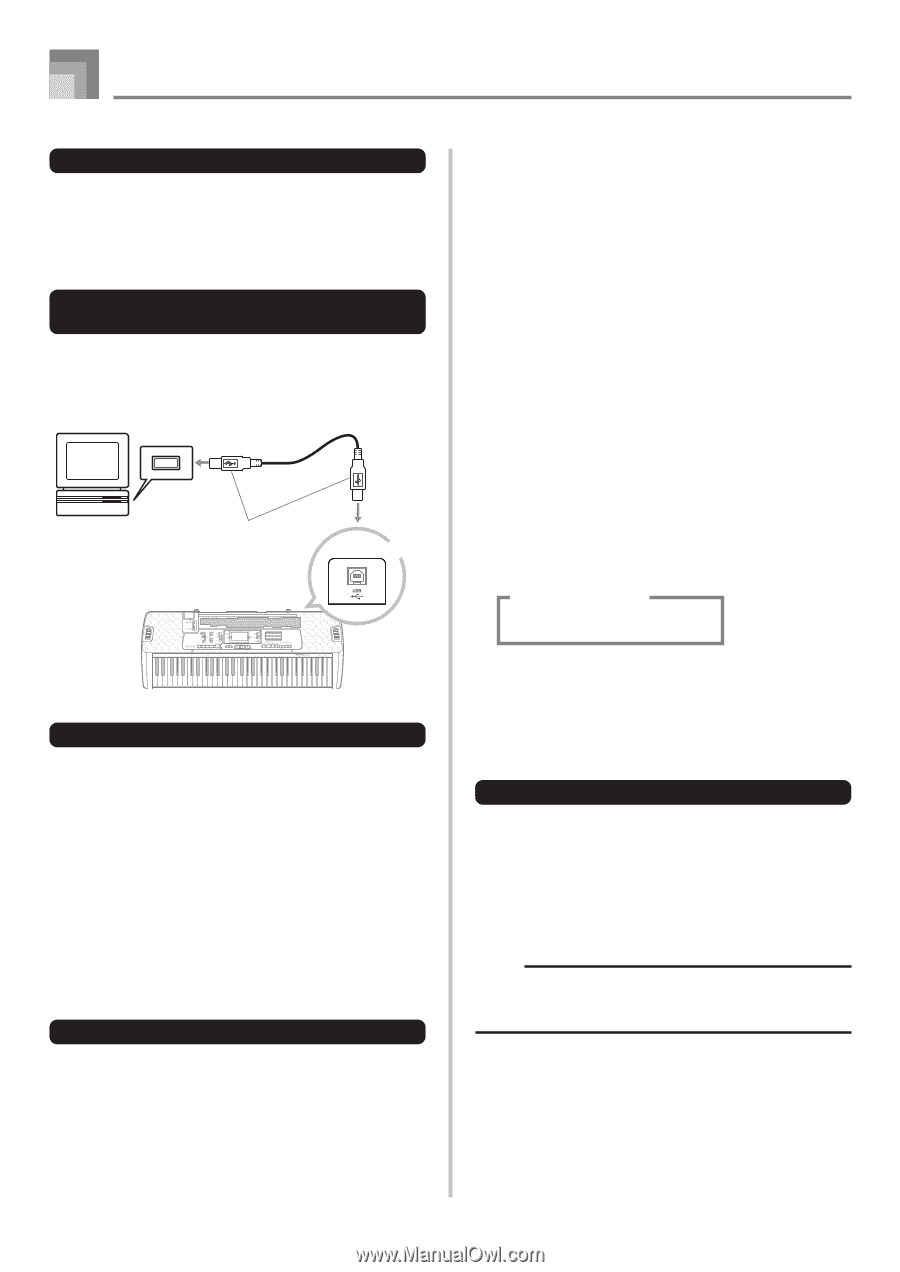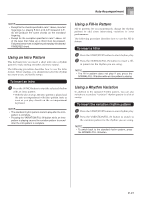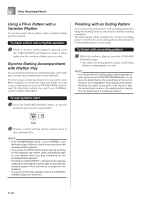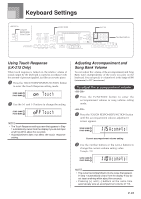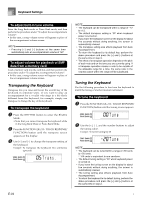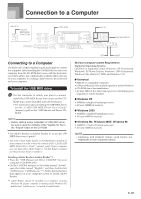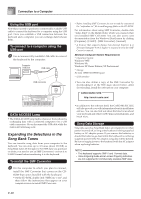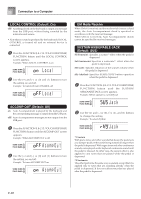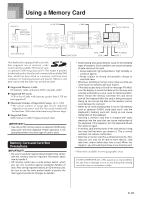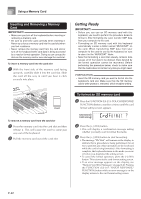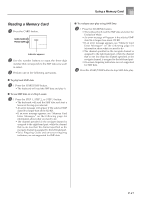Casio LK 210 User Guide - Page 38
Expanding the Selections in the, Song Bank Tunes - keyboard software
 |
UPC - 079767313395
View all Casio LK 210 manuals
Add to My Manuals
Save this manual to your list of manuals |
Page 38 highlights
Connection to a Computer Using the USB port Note that you need to purchase a commercially available USB cable to connect the keyboard to a computer using the USB port. Once you establish a USB connection between the keyboard and a computer, you can exchange data between them. To connect to a computer using the USB port 1 Use a commercially available USB cable to connect the keyboard to the computer. Computer USB port USB cable USB connector Keyboard USB port DATA ACCESS Lamp • The DATA ACCESS lamp lights whenever the keyboard is exchanging data with a connected computer over a USB cable connection. Never disconnect the USB cable while the DATA ACCESS lamp is lit. Expanding the Selections in the Song Bank Tunes You can transfer song data from your computer to the keyboard. You can store up to 10 tunes (about 320 KB) as Song Bank tunes 65 through 74. For SMF data you purchase or create, you need to use an SMF Converter to convert it to CASIO format before transferring it to the keyboard. To install the SMF Converter 1 On the computer to which you plan to connect, install the SMF Converter that comes on the CDROM that comes bundled with the keyboard. • On the CD-ROM, double-click "SMFConv-e.exe", and then follow the instructions that appear on your computer screen to install SMF Converter. * Before installing SMF Converter, be sure to read the contents of the "smfreadme.txt" file in each language folder on the CD-ROM. For information about using SMF Converter, double-click "index.html" in the [help] folder, which was created when you installed SMF Converter. You can also access user documentation from the Windows [Start] menu by clicking [Programs] - [CASIO] - [SMF Converter] - [manual]. * A browser that supports frames (like Internet Explorer 4 or Netscape Navigator 4.04 or higher) is required to view the SMF Converter manual. Minimum Computer System Requirements * Operating System: Windows 98SE Windows Me Windows XP Home Edition/XP Professional * Storage At least 10MB free HDD space * USB interface • You can also obtain a copy of the SMF Converter by downloading it at the Web page shown below. After downloading, install the software on your computer. CASIO MUSIC SITE http://music.casio.com/ • In addition to the software itself, the CASIO MUSIC SITE will also provide you with information about its installation and use. You can also find out about the latest news about your keyboard and other CASIO musical instruments, and much more. Song Data Storage Song data saved as Song Bank tunes are retained even when power is turned off, as long as the keyboard is being supplied battery or AC adaptor power. If you remove the batteries or should the batteries go dead while the keyboard is not being supplied power by the AC adaptor, song data will be deleted. Be sure to supply power to the keyboard with the AC adaptor when replacing batteries. NOTE • This keyboard supports SMF 0 and 1 format data. • Voice Fingering Guide and on-screen fingering indicators are not supported for commercially available SMF data. E-36