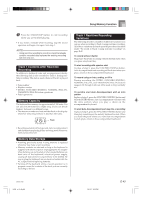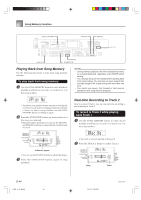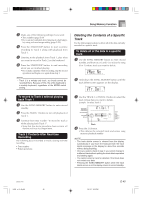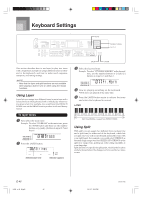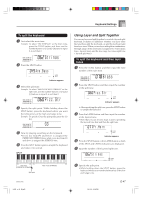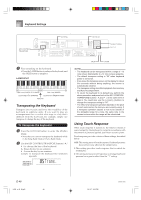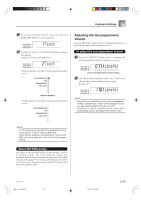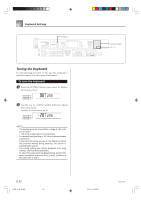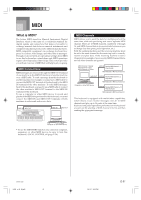Casio LK-55 User Guide - Page 50
Transposing the Keyboard, Using Touch Response
 |
UPC - 079767312701
View all Casio LK-55 manuals
Add to My Manuals
Save this manual to your list of manuals |
Page 50 highlights
Keyboard Settings KEY CONTROL/ TRANSPOSE SETTING RHYTHM Number buttons [+] / [-] 7 Play something on the keyboard. • Press the LAYER button to unlayer the keyboard, and the SPLIT button to unsplit it. LAYER SPLIT Split Tone (PIZZICATO STRINGS) + Layered Split Tone (STRINGS) Main Tone (BRASS) + Layered Tone (FRENCH HORN) Split point Transposing the Keyboard Transpose lets you raise and lower the overall key of the keyboard in semitone units. If you want to play an accompaniment for a vocalist who sings in a key that's different from the keyboard, for example, simply use transpose to change the key of the keyboard. To transpose the keyboard 1 Press the RHYTHM button to enter the Rhythm Mode. • Note that you cannot transpose the keyboard while in the Song Bank Mode or Piano Bank Mode. 2 Use the KEY CONTROL/TRANSPOSE buttons ( / ) to change the key of the keyboard. : Raises the key by one semitone : Lowers the key by one semitone Example: To transpose the keyboard five semitones upwards. T r ans . SPLIT LAYER NOTE • The keyboard can be transposed within a range of -12 (one octave downwards) to +12 (one octave upwards). • The default transpose setting is "00" when keyboard power is turned on. • If you leave the transpose screen on the display for about five seconds without doing anything, the screen is automatically cleared. • The transpose setting also affects playback from memory and Auto Accompaniment. • To return the keyboard to its default key, perform the above procedure and press both of the KEY CONTROL/ TRANSPOSE buttons ( and ) at the same time in step 2. You could also use the [+] and [-] buttons to change the transpose setting to "00". • The effect of a transpose operation depends on the pitch of each note and on the tone you are currently using. If a transpose operation causes a note to be outside of the allowable range for a tone, the same note in the nearest octave within the range will be substituted. Using Touch Response When touch response is turned on, the relative volume of sound output by the keyboard is varied in accordance with the amount of pressure applied, just like an acoustic piano. Touch response provides a choice of three settings, described below. OFF: This setting turns off touch response. Keyboard pressure does not have any affect on the output notes. 1: This setting provides touch response that is suited for normal play. 2: This setting increases touch response, so stronger keyboard pressure has a greater effect than the "1" setting. E-48 LK55_e_46_58.p65 48 03.10.7, 5:30 PM 642A-E-050A