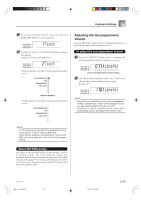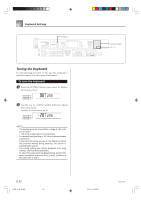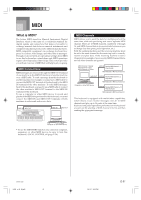Casio LK-55 User Guide - Page 56
CL Cocal Lc
 |
UPC - 079767312701
View all Casio LK-55 manuals
Add to My Manuals
Save this manual to your list of manuals |
Page 56 highlights
MIDI SETTING Number buttons [+] / [-] MODE START/STOP TRACK1 TRACK2 To turn off specific sounds before playing back MIDI data that is being received While playing MIDI data, press the TRACK 2 button. • This cuts the sound of the navigate channel, but on-screen keyboard guide keys continue to light in accordance with the channel's data as it is received. Press TRACK 2 button again to turn the channel back on. While playing MIDI data, press the TRACK 1 button. • This cuts the sound of the channel whose number is one less than the navigate channel, but on-screen keyboard guide keys continue to light in accordance with the channel's data as it is received. Press TRACK 1 button again to turn the channel back on. Example: If the navigate channel is channel 4, the above operation turns off channel 3. If the navigate channel is channel 1 or 2, the above operation turns off channel 8. MIDI IN CHORD JUDGE (Default: Off) on: When a chord specification method is selected by the MODE switch, chords are specified by the keyboard channel note data input from the MIDI IN terminal. oFF: MIDI IN CHORD JUDGE is turned off. 1 Press the SETTING button until the MIDI IN CHORD JUDGE screen appears. Cho r d 2 Use the [+] and [-] or [0] and [1] buttons to turn the setting on and off. Example: To turn MIDI IN CHORD JUDGE on Cho r d NOTE • MIDI IN CHORD JUDGE automatically turns off whenever you change the navigate channel to any channel besides 1. LOCAL CONTROL (Default: On) This setting determines whether or not the keyboard and sound source of this keyboard are connected internally. When recording to a computer or other external device connected to this keyboard's MIDI IN/OUT terminal, it helps if you turn LOCAL CONTROL off. on: Anything played on the keyboard is sounded by the internal sound source and simultaneously output as a MIDI message from the MIDI OUT terminal. oFF: Anything played on the keyboard is output as a MIDI message from the MIDI OUT terminal, without being sounded by the internal sound source. Turn LOCAL CONTROL off whenever you are using the MIDI THRU function of a computer or other external device. Also note that the no sound is produced by the keyboard if LOCAL CONTROL is turned off and no external device is connected. 1 Press the SETTING button until the LOCAL CONTROL screen appears. Example: When LOCAL CONTROL is on Loca l 2 Use the [+] and [-] or [0] and [1] buttons to turn the setting on and off. Example: To turn LOCAL CONTROL off Loca l E-54 LK55_e_46_58.p65 54 03.10.7, 5:30 PM 642A-E-056A