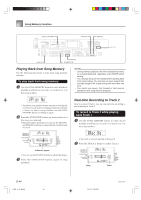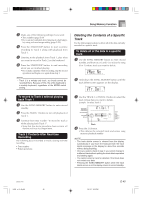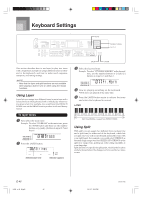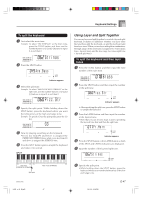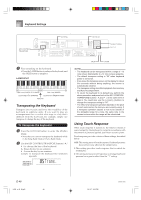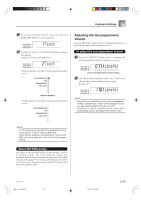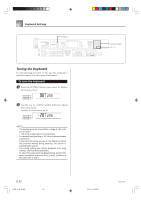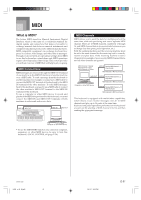Casio LK-55 User Guide - Page 51
Adjusting the Accompaniment, Volume
 |
UPC - 079767312701
View all Casio LK-55 manuals
Add to My Manuals
Save this manual to your list of manuals |
Page 51 highlights
Keyboard Settings 1 Press the SETTING button until the TOUCH RESPONSE SELECT screen appears. Touch 2 Use the [+] and [-] or [0] and [1] buttons to change the setting. Example: To select touch response 2. Touch • Touch response is on when touch response indicator is on. Indicator appears • Touch response is off when touch response indicator is off. Adjusting the Accompaniment Volume You can adjust the volume of the accompaniment parts as a value in the range of 000 (minimum) to 127. To adjust the accompaniment volume 1 Press the SETTING button twice to display the accompaniment volume adjustment screen. AcompVo l Current accompaniment volume setting 2 Use the number buttons or the [+]/[-] buttons to change the current volume setting value. Example: 110 AcompVo l NOTE • The current accompaniment volume value that appears in Step 1 automatically clears from the display if you do not input anything within about five seconds. • Pressing [+] and [-] buttons at the same time automatically sets an accompaniment volume of 077. NOTE • Touch response not only affects the keyboard's internal sound source, it also is output as MIDI data. • Song memory playback, accompaniment, and external MIDI note data does not affect the touch response setting. About SETTING button Each press of the SETTING button cycles through a total of 11 setting screens: the touch response screen, the accompaniment volume screen, the tuning screen, and 8 MIDI setting screens (page E-52). If you accidentally pass the screen you want to use, keep pressing the SETTING button until the screen appears again. 642A-E-051A LK55_e_46_58.p65 49 03.10.7, 5:30 PM E-49