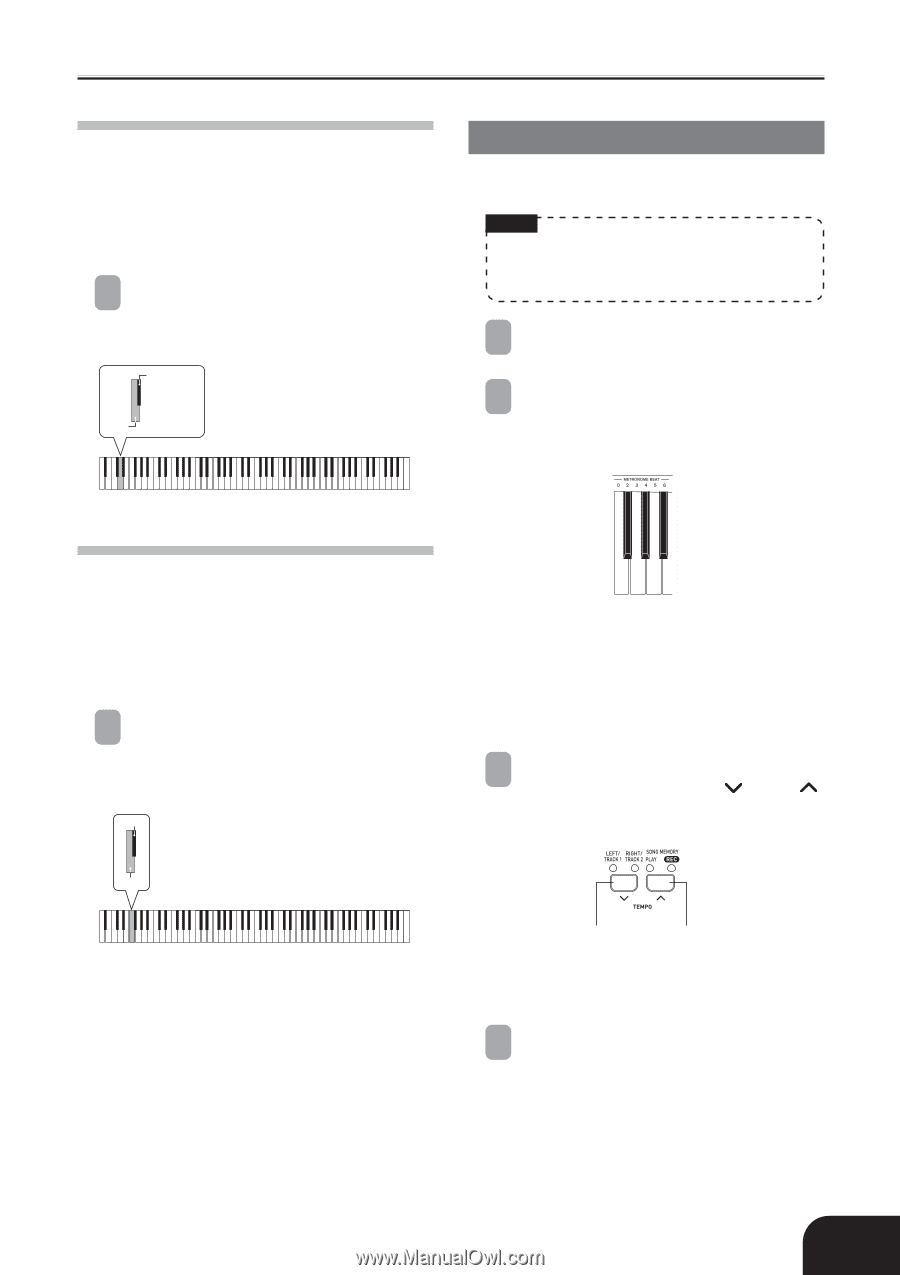Casio PX 110 User Guide - Page 11
Using the Built-in Metronome - digital piano
 |
UPC - 079767361150
View all Casio PX 110 manuals
Add to My Manuals
Save this manual to your list of manuals |
Page 11 highlights
Playing with Different Tones Selecting the Pedal Function A pedal connected to the piano's PEDAL jack can operate as either a soft pedal or a sostenuto pedal. When you turn on the digital piano, the pedal is initially configured for soft pedal operation. You can perform the following operation to select either soft or sostenuto for the pedal operation. 1 While holding down the FUNCTION button, use the keyboard keys shown below to select either soft or sostenuto. Sostenuto Soft L L L L L L L L C1 C2 C3 C4 C5 C6 C7 C8 Using the Built-in Metronome You can use the metronome to sound a count that helps keep you in proper time. NOTE • If you want to use layer/split in combination with the metronome, first press the RHYTHM button so the rhythm lamp (under the button) is lit. 1 Press the METRONOME button. • This starts the metronome. 2 While holding down the FUNCTION button, use the keyboard keys shown below to specify how many beats there are per measure. Adjusting the Effect Applied when the Damper Pedal is Pressed Half Way (With optional SP-30 only) You can specify to what extent the damper effect should be applied when you press the damper pedal half way. A setting in the range of 0 (no effect) to 42 (same effect as full press) can be specified. 1 While holding down the FUNCTION button, press one of the keyboard keys shown below to specify the setting you want. L • The first value of the beat can be set to a value of 2 through 6. The bell (indicating the first beat of a measure) does not sound while a value of 0 is specified. All beats are indicated by a click sound. This setting lets you practice with a steady beat, without worrying about how many beats there are in each measure. 3 While holding down the FUNCTION button, use the TEMPO [ ] and [ ] buttons to change the tempo (speed) of the metronome. L L L L L L L L L C1 C2 C3 C4 C5 C6 C7 C8 ̄ : Decreases the effect ̆ : Increases the effect • To return the volume setting to its initial default, hold down the FUNCTION button and press both of the keys at the same time. Decreases the tempo value Increases the tempo value • You can also use keyboard keys to change the tempo setting (see page E-10). 4 Press the METRONOME button again to stop the metronome. 404A-E-011B E-9