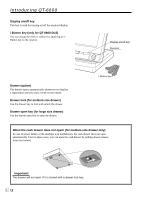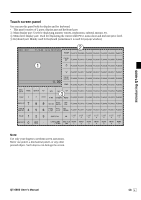Casio QT 6600 User Manual - Page 17
QT-6600 User's Manual - order receipt
 |
View all Casio QT 6600 manuals
Add to My Manuals
Save this manual to your list of manuals |
Page 17 highlights
Introducing QT-6600 D Yes key ` Use this key to consent the selection and proceeding steps. E Non-add/No sale key N Non-add key: To print reference number (to identify a personal check, credit card, etc.) during a transaction, use this key after some numerical entries. No sale key: Use this key to open the drawer without registering anything. F Seat # key B SEAT# Use this key to enter and print seat number. G Function list key ´ Use this key to show the programmed function key list. H Subtotal key s Use this key to display and print the current subtotal (includes add-on tax) amount. I Cash/Amount tendered key a Use this key to register a cash tender. J No key _ Use this key to cancel the selection and proceeding steps. K Number of customer key [ Use this key to register the number of customers. L Post entry key B POST ENTRY Use this key to indicate the reserved item of set menu and register it as a fixed item later on. M Finalization list key ≥ Use this key to show the programmed finalization key list. N Home position key z Use this key to return the cursor to the home position. O Page up key g Use this key to turn the window forwards. P Page down key w Use this key to turn the window backwards. Q End key B END Use this key to turn the cursor to the end position. R Menu shift key @ Use this key to shift Flat-PLU key to n-th (1 ~ 15) menu. S Separate check key ≤ Use this key in a check tracking system to separate selected items from one check to another check. If this key is registered, a pop-up window for separating a check is opened. T Table transfer key ] Use this key to transfer the contents of a check to another check. U New balance key S Use this key to add the current registered total amount to the previous balance to obtain a new balance. When this key is pressed, the total amount of the transaction is calculated. Normally, a receipt is issued. V New/Old check key Z Use this key in a check tracking system to input check numbers in order to open new checks and to reopen existing checks. When the clerk inputs a check number, the register checks to see if that number already exists in the check tracking memory. If there is no matching number in the memory, a new check is opened under the input number. If the check number matches a number already stored in the memory, that check is reopened for further registration or finalization. W Flat-PLU key (, ) ~ Use these keys to register items to flat-PLUs. X List 1 ~ 7 key B LIST 1 ~ Use this key to display menu lists. Y Menu 1 ~ 7 key B MENU 1 ~ Use this key to display n-th menu window. QT-6600 User's Manual 17 E