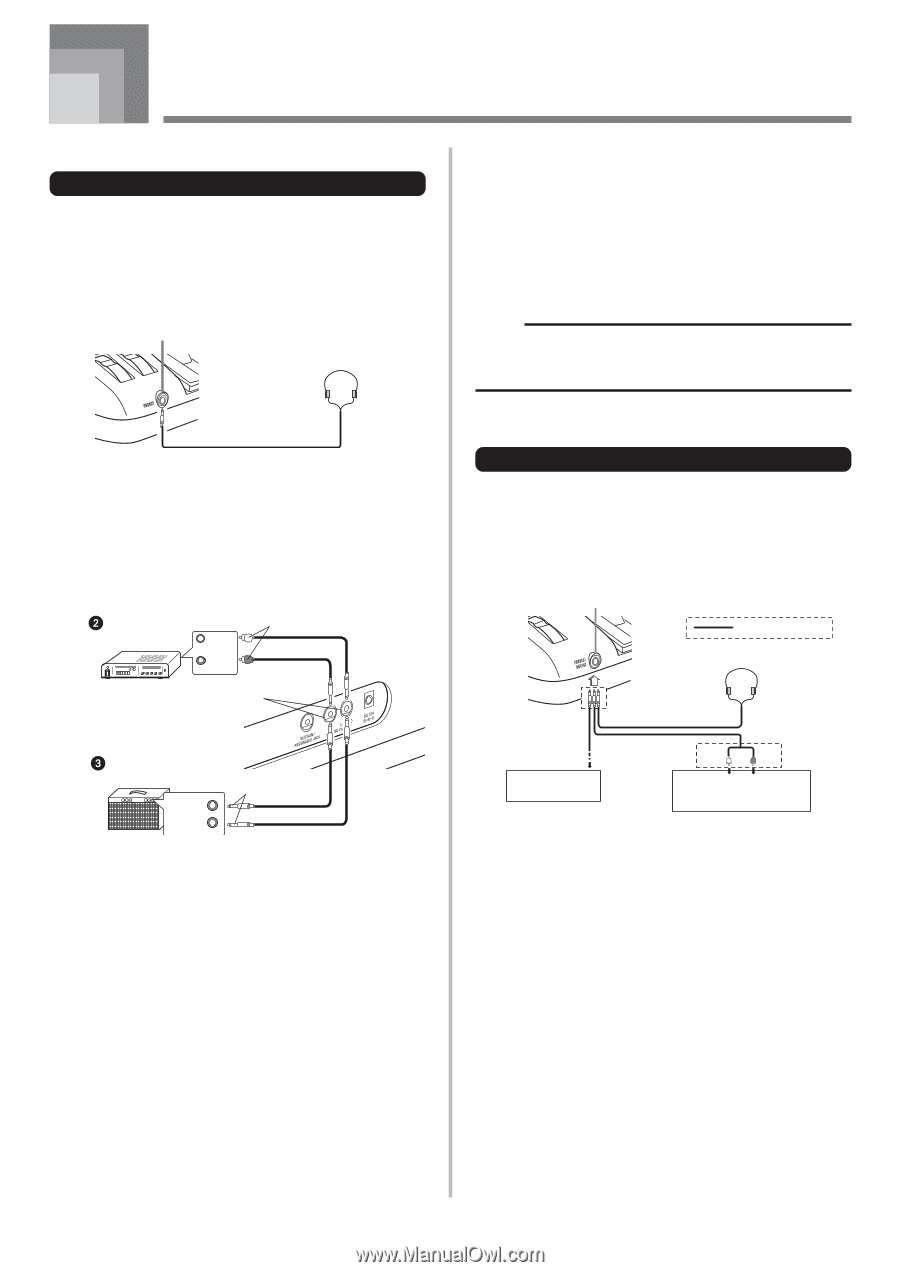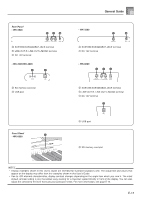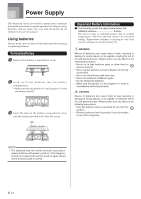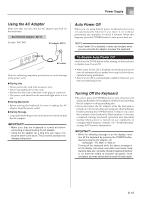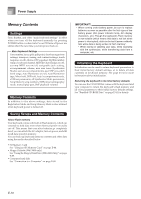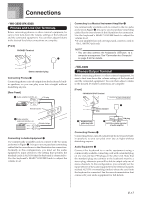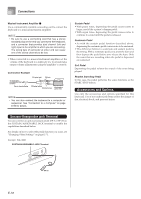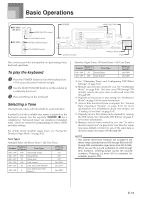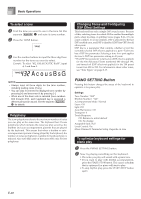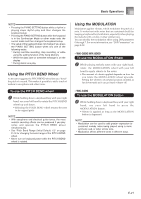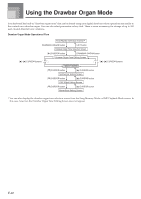Casio WK3800 User Guide - Page 19
Connections - w 3800 used keyboards
 |
View all Casio WK3800 manuals
Add to My Manuals
Save this manual to your list of manuals |
Page 19 highlights
Connections • WK-3800/WK-8000 Phones and Line Out Terminals Before connecting phones or other external equipment, be sure to first turn down the volume settings of the keyboard and the connected equipment. You can then adjust volume to the desired level after connections are complete. [Front] PHONES Terminal 1 Stereo standard plug Connecting Phones 1 Connecting phones cuts off output from the keyboard's builtin speakers, so you can play even late at night without disturbing anyone. [Rear Panel] Audio amplifier AUX IN, etc. LEFT (White) RIGHT (Red) PIN plug Standard jacks Guitar amplifier, keyboard amplifier, etc. INPUT 1 INPUT 2 Standard plugs Connecting to Audio Equipment 2 Use commercially available cords to connect to the two jacks as shown in Figure 2. It is up to you to purchase connecting cables like the ones shown in the illustration for connection. Normally in this configuration, you must set the audio equipment's input selector to the setting that specifies the terminal (such as AUX IN) that the keyboard is connected to. Use the keyboard's MAIN VOLUME knob to adjust the volume level. Connecting to a Musical Instrument Amplifier 3 Use commercially available cords to connect to the two jacks as shown in Figure 3. It is up to you to purchase connecting cables like the ones shown in the illustration for connection. Use the keyboard's MAIN VOLUME knob to adjust the volume level. • If your amplifier has only one input jack, connect a cord to the L/MONO jack only. NOTE • You can also connect the keyboard's USB port to a computer or sequencer. See "Connection to a Computer" on page E-80 for details. • WK-3300 Phones/Output Terminal Before connecting phones or other external equipment, be sure to first turn down the volume settings of the keyboard and the connected equipment. You can then adjust volume to the desired level after connections are complete. [Front] PHONES/OUTPUT Terminal Audio connection 1 Stereo standard plug 3 Keyboard amp, guitar amp, etc. White Red PIN plug 2 LEFT RIGHT AUX IN or similar terminal of audio amplifier Connecting Phones 1 Connecting phones cuts off output from the keyboard's builtin speakers, so you can play even late at night without disturbing anyone. Audio Equipment 2 Connect the keyboard to a audio equipment using a commercially available connecting cord with a standard plug on one end and two PIN plugs on the other end. Note that the standard plug you connect to the keyboard must be a stereo plug, otherwise you will be able to output only one of stereo channels. In this configuration, you normally set the input selector of the audio equipment to the terminal (usually marked AUX IN or something similar) where the cord from the keyboard is connected. See the user documentation that comes with your audio equipment for full details. E-17