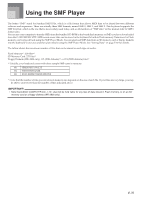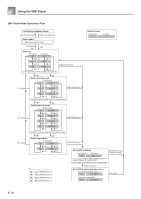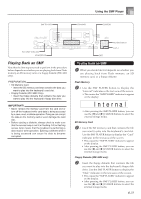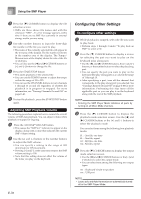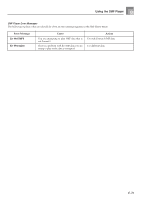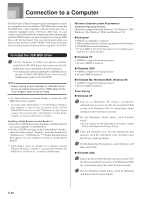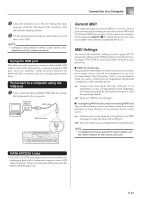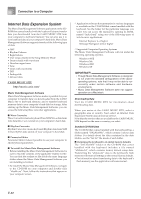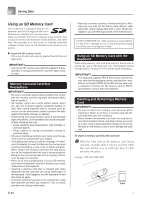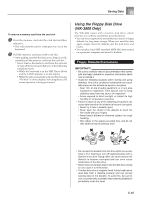Casio WK3800 User Guide - Page 82
Connection to a Computer - midi drivers
 |
View all Casio WK3800 manuals
Add to My Manuals
Save this manual to your list of manuals |
Page 82 highlights
Connection to a Computer The keyboard's USB port makes it quick and simple to connect to a computer. You can install a USB MIDI driver from the CD-ROM that comes bundled with the keyboard onto a computer equipped with a USB port. After that, you can connect your keyboard to the computer and run commercially available MIDI software on your computer to exchange MIDI data with the keyboard. You can also transfer data you downloaded from the CASIO MUSIC SITE to the keyboard, and even store keyboard data on your computer's hard disk. To install the USB MIDI driver 1 On the computer to which you plan to connect, install the USB MIDI driver that comes on the CDROM that comes bundled with the keyboard. • For information about installing the USB MIDI driver, see the "CASIO USB MIDI Driver User's Guide" (USBmanual_e.pdf) on the CD-ROM. NOTE • Before starting actual installation of USB MIDI driver, be sure to read the contents of the "USBreadme.txt" file in the "English" folder on the CD-ROM. • Use Adobe Reader or Acrobat Reader to access the USB MIDI driver user's guide.* * You need to have Adobe Reader or Acrobat Reader installed on your computer in order to view the contents of the "CASIO USB MIDI Driver User's Guide" (USBmanual_e.pdf). If your computer does not have either Adobe Reader or Acrobat Reader installed, use the procedure below to install it. Installing Adobe Reader (Acrobat Reader**) • Place the CD-ROM that comes bundled with the keyboard into your computer's CD-ROM drive. • On the CD-ROM, navigate to the folder named "Adobe", open the folder named "English", and then double-click "ar601enu.exe" ("ar505enu.exe"**). Follow the instructions that appear on your computer screen to install Adobe Reader. ** Adobe Reader cannot be installed on a computer running Windows 98. If your computer is running under Windows 98, double-click "ar505enu.exe" to install Acrobat Reader. Minimum Computer system Requirements Supported Operating Systems Operation is supported under Windows® XP, Windows® 2000, Windows® Me, Windows® 98SE, and Windows® 98. G Universal • IBM AT or compatible computer • USB port that provides normal operation under Windows • CD-ROM drive (for installation) • At least 2MB of free hard disk space (not including space required for Adobe Reader) G Windows XP • 300MHz or higher Pentium processor • At least 128MB of memory G Windows 2000 • 166MHz or higher Pentium processor • At least 64MB of memory G Windows Me, Windows 98SE, Windows 98 • 166MHz or higher Pentium processor • At least 32MB of memory Driver Signing G Windows XP 1 Log on to Windows XP using a Computer administrator account. See the documentation that comes with Windows XP for information about Computer administrator accounts. 2 On the Windows [Start] menu, click [Control Panel]. • If you cannot see the [System] icon on the Control Panel, click [Switch to Classic View]. 3 Click the [System] icon. On the dialog box that appears, click the [Hardware] tab, and then click the [Driver Signing] button. 4 On the dialog box that appears, select [Ignore], and then click [OK]. G Windows 2000 1 Log on using an Administrators group account. See the documentation that comes with Windows 2000 for information about the Administrators group. 2 On the Windows [Start] menu, point to [Settings] and then click [Control Panel]. E-80