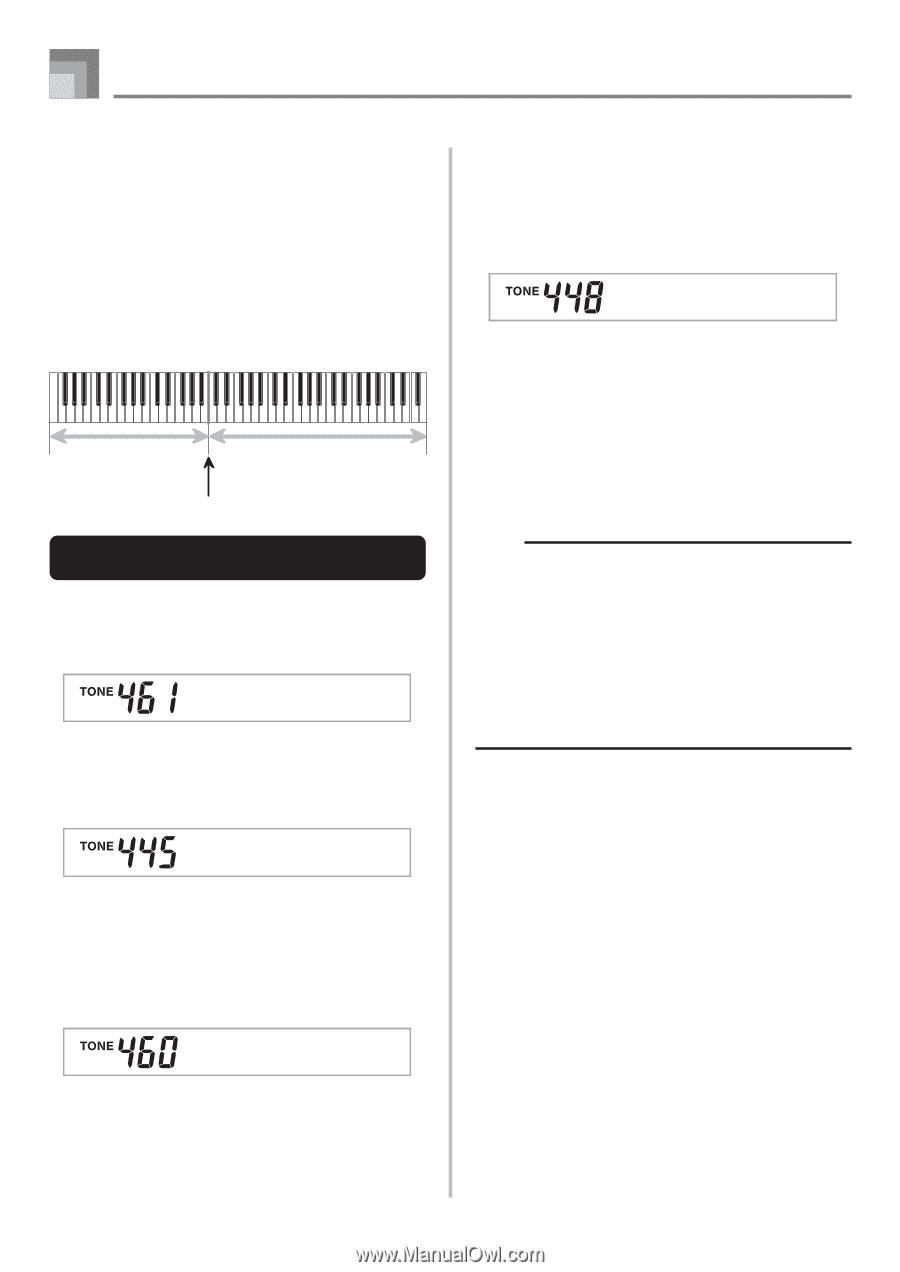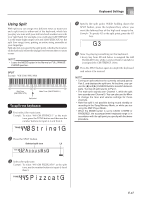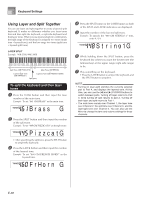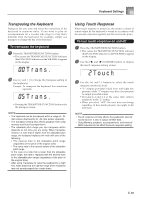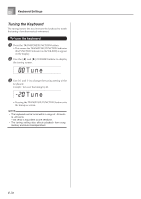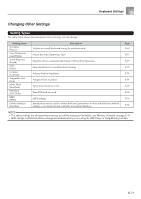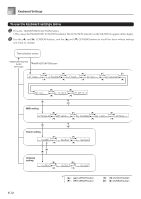Casio WK3800 User Guide - Page 70
Using Layer and Split Together
 |
View all Casio WK3800 manuals
Add to My Manuals
Save this manual to your list of manuals |
Page 70 highlights
Keyboard Settings Using Layer and Split Together You can use layer and split together to create a layered split keyboard. It makes no difference whether you layer tones first and then split the keyboard, or split the keyboard and then layer tones. When you use layer and split in combination, the high range of the keyboard is assigned two tones (main tone + layered tone), and the low range two tones (split tone + layered split tone). LAYER SPLIT Example: WK-3300/WK-3800 Split Tone (GM PIZZICATO) + Layered Split Tone (GM STRINGS 1) Main Tone (GM BRASS) + Layered Tone (GM FRENCH HORN) Split point To split the keyboard and then layer tones 1 Press the TONE button and then input the tone number of the main tone. Example: To set "461 GM BRASS" as the main tone. Brass G 2 Press the SPLIT button and then input the number of the split tone. Example: To set "445 GM PIZZICATO" as the split tone. Pi zzcatG • After specifying the split tone, press the SPLIT button to unsplit the keyboard. 3 Press the LAYER button and then input the number of the layered tone. Example: To set "460 GM FRENCH HORN" as the layered tone. F rHo r n G 4 Press the SPLIT button or the LAYER button so both of the SPLIT and LAYER indicators are displayed. 5 Input the number of the layered split tone. Example: To specify the "448 GM STRINGS 1" tone, enter 4, 4, 8. S t r i ng1G 6 While holding down the SPLIT button, press the keyboard key where you want the lowest note (the leftmost key) of the upper range (right side range) to be. 7 Play something on the keyboard. • Press the LAYER button to unlayer the keyboard, and the SPLIT button to unsplit it. NOTE • Turning on layer+split switches the currently selected part to Part 4, and displays the layered tone. At that time, you can use the [̇] and [̈] CURSOR buttons to switch between parts. Turning off layer returns to Part 3, while turning off split returns to part 2. Turning off both layer and split returns to Part 1. • The main tone sounds over Channel 1, the layer tone over Channel 2, the split tone over Channel 3, and the layer/split tone over Channel 4. You can also use the Mixer to change the tone and volume settings for these channels. E-68