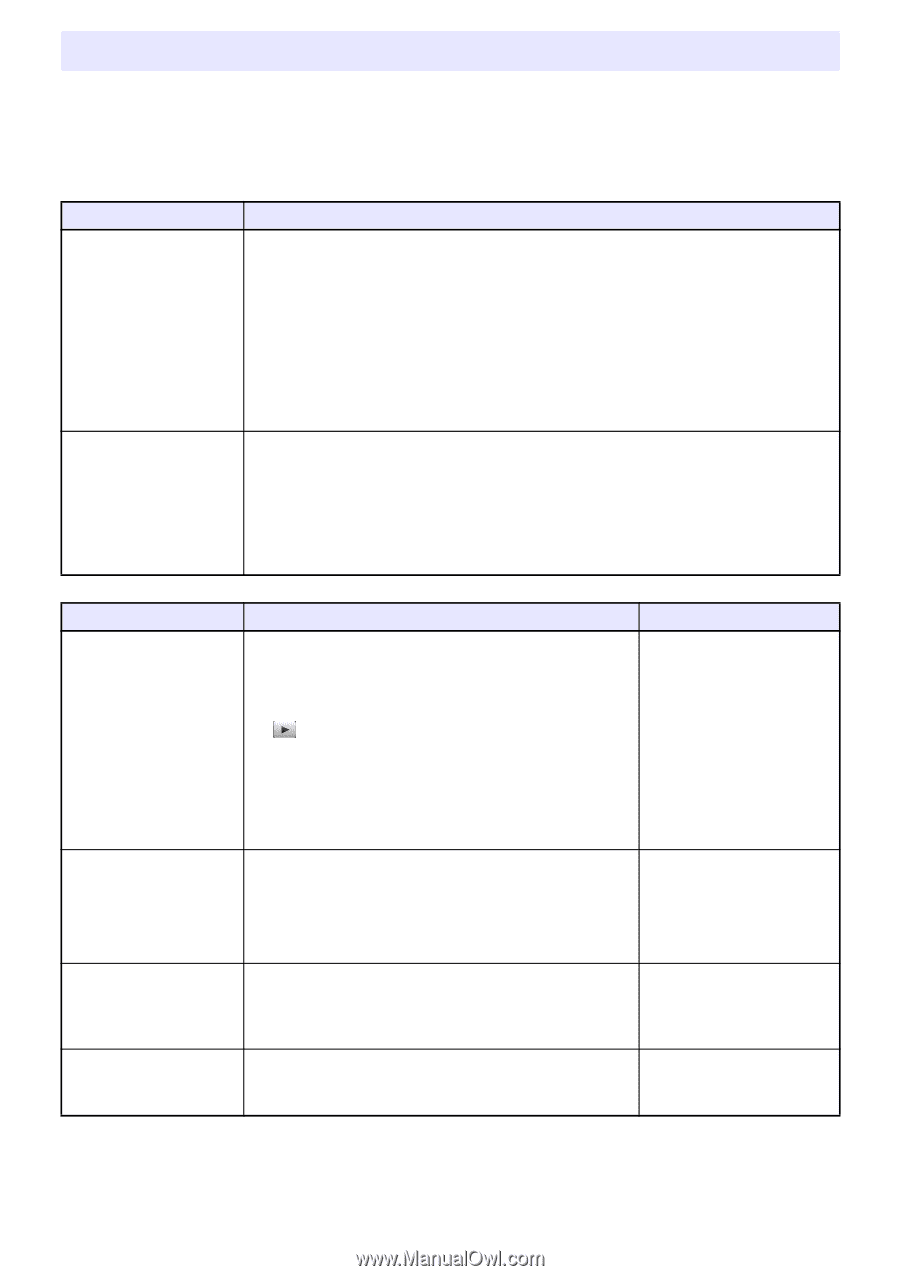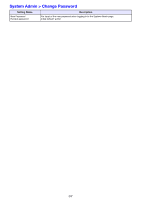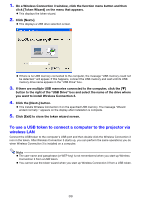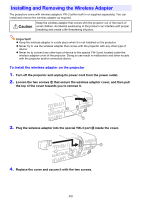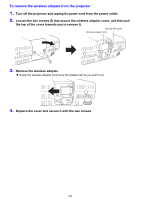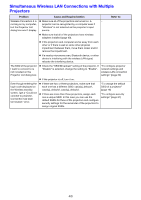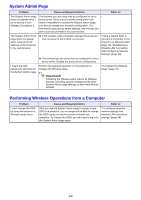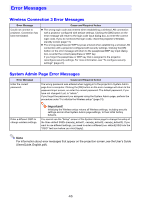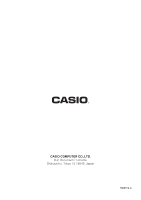Casio XJ-A135U User Guide - Page 42
Wireless LAN Connection Troubleshooting, Wireless LAN Connection between the Projector and a Computer
 |
View all Casio XJ-A135U manuals
Add to My Manuals
Save this manual to your list of manuals |
Page 42 highlights
Wireless LAN Connection Troubleshooting Check the following points whenever you are having problems with a wireless LAN connection. Wireless LAN Connection between the Projector and a Computer Problem [Reconnect] remains on the Wireless Connection 3 window and the computer won't connect to the projector. The wireless LAN connection between the projector and computer keeps dropping. Cause and Required Action If any other wireless LAN utility besides Wireless Connection 3 is running on the computer, close it. If the projector and computer are far away from each other or if there is a wall or some other physical impediment between them, move them closer and/or remove the impediment. If a nearby microwave oven, Bluetooth device, or other device is interfering with the wireless LAN signal, relocate the interfering device. If the projector is off, turn it on. If the projector does not have its wireless adapter installed, install it (page 40). If the computer's wireless LAN function is disabled, enable it. If any other wireless LAN utility besides Wireless Connection 3 is running on the computer, close it. If the projector and computer are far away from each other or if there is a wall or some other physical impediment between them, move them closer and/or remove the impediment. If a nearby microwave oven, Bluetooth device, or other device is interfering with the wireless LAN signal, relocate the interfering device. Problem I can establish a wireless LAN connection between the projector and computer, but the computer screen contents won't project from the projector. Projection image switching is slow. The user name does not appear when I start projecting from a computer. How can I check the projector's SSID and login code? Cause and Required Action On the projector, press the [INPUT] key and make sure that "Wireless" is selected as the input source. If computer display contents won't project while "Wireless" is selected as the input source, click the button on the computer's Wireless Connection 3 window. If the projection image has been frozen or cut off by pressing the [FREEZE] or [BLANK] key on the projector, press the [ESC] key to cancel the freeze/ blank operation. Check what is selected for the projector's "Projection Setting" item. If "High-resolution" is selected, change the setting to "High-speed". If your computer is running Windows Vista or Windows 7, disable Windows AeroTM. Make sure that "On" is selected for the "Show User Name Display" item of the Wireless setup. Check the Wireless standby screen. Refer to: "To perform wireless projection" (page 11) "Starting and Stopping Projection from a Computer Connected via Wireless LAN Connection" (page 26) User's Guide (UsersGuide_English.pdf) "To select display speed priority or resolution priority for projection" (page 28) "To switch between Default SSIDs" (page 30) "To perform wireless projection" (page 11) 42